When you’re ready to part ways with OnlyFans, deleting your account can feel like a big decision, especially considering the amount of personal data and content tied to the platform. But don’t worry—it’s a straightforward process that anyone can follow, whether you’re a creator with an active audience or a subscriber ready to cancel your memberships. In this guide, we’ll walk you through each step, covering the basics and highlighting important details so you can close your account confidently and without any hassle. With just a few clicks, you’ll be able to say goodbye to your OnlyFans account for good.
Table of Contents
Tips on Things to Do Before Deleting Your OnlyFans Account
Before jumping straight into deletion, there are a few things you should take care of to ensure you don’t face unnecessary complications later:
- Withdraw your money: If you’re a creator, make sure to withdraw all your earnings before deleting your account. Subscribers should also use any remaining wallet funds.
- Save important content: Creators should download any photos, videos, or messages they want to keep. Once the account is gone, so is all your content.
- Notify your subscribers: If you’re a creator, consider informing your subscribers that you are leaving. It’s a respectful way to end things and may help maintain relationships elsewhere.
- Cancel subscriptions: If you’re a subscriber, ensure you cancel all active subscriptions to avoid unwanted charges.
- Change email: To avoid seeing any post-deletion emails, switch your account’s email to one that is unused.
- Turn off auto-renewal: Make sure you disable auto-renewal for any subscriptions to avoid future billing problems.
Deleting Your OnlyFans Account on Different Devices
Before deleting your OnlyFans account, it’s important to understand that the steps may vary slightly depending on the device you’re using. Whether you’re accessing the platform from a computer, iPhone, or Android device, the overall process is similar, with just a few differences in navigation. Below, we’ll guide you through the exact steps for each device, ensuring you can delete your account with ease.
How to Delete Your OnlyFans Account on a Computer
1. Log in to Your Account
To begin the process of deleting your OnlyFans account on a computer, visit the OnlyFans website and sign in using your username and password. This is the first step to accessing your account settings.
2. Navigate to Account Settings
Once logged in, click on your profile icon, which can be found in the top right corner of the screen. From the dropdown menu, select “Settings” to access the necessary options.
3. Find the ‘Delete Account’ Option
In the settings menu, scroll down to the “Account” section. Here, you will find the option labeled “Delete Account.” Click on it to initiate the deletion process.
4. Complete the CAPTCHA
After selecting “Delete Account,” a CAPTCHA code will appear on your screen. Enter the code to verify your action. If the code is hard to read, you can refresh it for a new one.
5. Wait for Confirmation
Once the CAPTCHA is completed, click “Delete Account” again to confirm the deletion. You should receive an email confirming that your account has been successfully deleted. If it doesn’t appear in your inbox, check your spam folder.
How to Delete Your OnlyFans Account on an iPhone
Log in to Your Account
To delete your OnlyFans account from an iPhone, open Safari or another browser and go to the OnlyFans website. Sign in using your username and password to access your account.
Navigate to Account Settings
After logging in, tap on your profile icon in the top right corner of the screen. From the menu that appears, select “Settings” to proceed.
Find the ‘Delete Account’ Option
Scroll down in the settings menu until you find the “Account” section. Here, tap on the “Delete Account” option to begin the process.
Complete the CAPTCHA
Just like on a computer, a CAPTCHA code will appear. Enter the CAPTCHA code correctly to proceed. If needed, you can refresh the code for better clarity.
Wait for Confirmation
After confirming your choice by tapping “Delete Account” again, a confirmation email will be sent to you. Check both your inbox and spam folder to ensure that the deletion has gone through.
How to Delete Your OnlyFans Account on an Android Device
Log in to Your Account
To delete your OnlyFans account using an Android device, open Chrome or any other browser and visit the OnlyFans website. Sign in with your credentials to start the process.
Navigate to Account Settings
Once you’re logged in, tap on your profile icon located in the top right corner of the screen. From the dropdown menu, select “Settings” to move forward.
Find the ‘Delete Account’ Option
Scroll down to the “Account” section within the settings. Here, you will see the option labeled “Delete Account.” Tap on it to continue.
Complete the CAPTCHA
A CAPTCHA code will be displayed on your screen. Enter the code to verify that you want to delete your account. You can refresh the CAPTCHA if needed.
Wait for Confirmation
Finally, tap “Delete Account” again to confirm the deletion. You will receive an email confirming that your account has been deleted. Make sure to check your spam folder if it doesn’t appear in your inbox right away.
How to Delete an OnlyFans Account If You Can’t Log In
If you’re unable to log in to your OnlyFans account, either because you’ve forgotten your password or for another reason, you still have options.
Resetting Your Password
- Visit the login page: Go to the OnlyFans login page and click “Forgot password.”
- Enter your email address: Provide the email associated with your account, and you will receive a password reset link.
- Reset your password: Follow the instructions in the email to create a new password.
- Log in and delete your account: Once logged in, you can follow the steps outlined above to delete your account.
Contacting Customer Support
If resetting your password isn’t possible or you’re facing other issues:
- Email customer support: Contact [email protected] and explain your situation.
- Verify your identity: You may be asked to provide details like the email address associated with the account or the last four digits of the card used for payments.
- Request account deletion: Once your identity is confirmed, OnlyFans support should be able to delete your account for you.

Looking for an Alternative After Deleting Your OnlyFans Account? Try Fanspicy
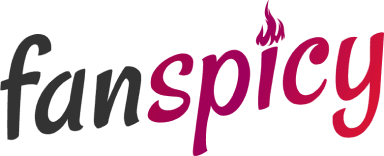
If you’ve decided to delete your OnlyFans account and are searching for an alternative platform, Fanspicy is a powerful option worth considering. It offers a flexible and inclusive platform for creators looking to continue monetizing their content while enjoying a more personalized experience. Unlike other platforms, Fanspicy provides creators with multiple payment options, including cryptocurrency and PayPal, ensuring a seamless and secure transaction process.
Fanspicy also stands out with its high earnings potential. Creators can take home up to 80% of their earnings, and with the added benefit of a 25% affiliate commission for referring new users, it’s a great platform to build your fanbase and increase revenue. Fanspicy is ideal for those who want to explore new opportunities and grow their presence on a platform that values inclusivity and provides personal support for all its creators. If you’re looking for a fresh start after deleting your OnlyFans account, Fanspicy is a great choice to continue your creative journey.
What Happens After Deleting Your OnlyFans Account
Once you delete your account, certain things happen immediately, while others take some time. Here’s what to expect:
Permanent Data Deletion
All of your account data, including profile information, messages, and content, is permanently deleted. This process is irreversible, so make sure you’ve saved anything important before hitting that delete button.
Inability to Recreate the Same Account
After deletion, you won’t be able to create another account with the same email address. If you decide to rejoin the platform later, you’ll need to use a different email.
Pending Payouts for Creators
Creators will still receive any pending payouts, which will be processed within the standard 7-day period after initiating account deletion.
Subscribers’ Remaining Funds
Subscribers who have money in their OnlyFans wallets will have 30 days to use those funds. After that period, any remaining balance will be forfeited.
No Refund Policy
OnlyFans has a strict no-refund policy, meaning you won’t get any money back for content you’ve purchased or lost access to after deleting your account.
Privacy Considerations
OnlyFans collects personal data like your photo ID, phone number, and payment details. Typically, this data is stored for up to 6 months after deletion. However, if you’re located in the European Union, you can request that OnlyFans delete all of your personal data under the General Data Protection Regulation (GDPR).
Why Deleting Your OnlyFans Account Might Be Necessary
There are several reasons why you might consider deleting your OnlyFans account, whether you’re a creator or a subscriber.
- Privacy concerns: Your personal information, such as photo ID and payment details, are stored on the platform. Deleting your account can help protect your privacy.
- Financial reasons: Maintaining an active account may not be worth the time or effort if the earnings are not substantial or if subscription fees become too costly.
- Time management: Managing an OnlyFans account can be time-consuming, and some users may not have the time to continue using the platform.
- Career or reputation risks: Being associated with OnlyFans could affect your professional reputation, especially in industries with strict online conduct policies.
- Desire for a digital clean-up: Some users simply want to reduce their digital footprint or cut down on their online activity for personal reasons.
How Long Does It Take to Delete an OnlyFans Account?
The time it takes to delete an OnlyFans account can differ depending on whether you’re a creator or a subscriber. Let’s break it down for each type of user:
For Creators
If you’re a creator, deleting your account isn’t immediate. Once you initiate the deletion process, your account remains active until all existing subscriptions have expired. This ensures that any content your subscribers have paid for is available for the full subscription period. Typically, it can take up to 30 days for all active subscriptions to expire. After that, your account and all associated content will be permanently deleted.
For Subscribers
For subscribers, the process is much quicker. Once you confirm your decision to delete your account, it is typically removed immediately. However, make sure you cancel all active subscriptions before proceeding to avoid any recurring charges after your account is deleted. Once the process is complete, your account will be permanently removed, and you won’t have access to any purchased content.\
How to Manage Your Digital Footprint After Deleting OnlyFans
- Clear your browsing history: Make sure to remove any traces of your OnlyFans activity from your web browser by clearing your browsing and search history, including cookies and cache.
- Delete saved passwords: If you had your OnlyFans login information saved on your browser or password manager, be sure to delete it to prevent accidental logins or security risks.
- Unlink connected social media accounts: If you had linked your OnlyFans account to platforms like Twitter or Instagram, make sure to unlink these accounts to fully disconnect your online presence.
- Request search engine cache updates: If your OnlyFans profile appears in search engine results, you can request that Google and other search engines update their caches to remove any remaining links to your deleted account.
- Check for external mentions or links: If your OnlyFans profile was shared on external websites, forums, or social media, it’s a good idea to review these platforms and request the removal of any links or mentions.
- Monitor your online presence regularly: Continue to keep an eye on your digital footprint by occasionally searching for your name or related keywords to ensure no new traces of your OnlyFans account reappear over time.
- Use privacy tools: Consider using privacy-focused tools or services to minimize your digital footprint, such as VPNs or privacy browsers, to prevent future tracking of your online activities.
Conclusion
Deleting your OnlyFans account can be a straightforward process, but it’s important to take certain steps before doing so to ensure everything goes smoothly. Whether you’re a creator or a subscriber, making sure you’ve canceled subscriptions, withdrawn funds, and saved important content is crucial, as the deletion is permanent and cannot be undone. Following the correct process on your device—whether it’s a computer, iPhone, or Android—ensures that your account is removed without any complications, and you won’t face unexpected charges or issues afterward.
Once your OnlyFans account is deleted, you’ll regain control over your digital presence and can feel confident that your personal data is no longer tied to the platform. However, keep in mind that while your account will be gone, traces of it may still appear in search engines until those caches update. Taking the time to consider your decision and thoroughly follow the steps outlined will make the process easier and help you move forward without any lingering concerns.

