Patreon is an excellent platform that allows creators to generate income directly from their supporters through membership subscriptions. However, there may come a time when you need to cancel your Patreon membership, whether to save money, switch to a different creator, or simply reduce the number of subscriptions you manage. In this guide, we will walk you through everything you need to know about canceling a Patreon membership, providing simple instructions for both the website and mobile app.
Table of Contents
What Is Patreon?
Patreon is a popular platform that allows creators to earn money directly from their fans or supporters through a subscription model. Whether you’re a musician, artist, writer, podcaster, or any type of content creator, Patreon provides a way for your audience to support your work through monthly payments. In exchange, creators often offer exclusive content, behind-the-scenes updates, or other perks to their supporters, also known as “patrons.”
For fans, Patreon offers a way to get closer to their favorite creators and access content that isn’t available anywhere else. Supporters can choose different membership tiers, which typically come with varying levels of rewards. While it’s a great way to support creativity, there may come a time when you need to cancel your Patreon membership, whether it’s for financial reasons, a change in interests, or simply taking a break.
Understanding Patreon Memberships
Before diving into the cancellation process, it’s important to understand what Patreon memberships entail. Patreon offers several membership tiers, each providing various levels of support and access to exclusive content.
Subscriptions for Creators
Patreon offers three main subscription models for creators: Commerce, Pro, and Premium. Each plan provides various tools and features that help creators manage their memberships, sell digital products, and grow their audience.
- Commerce (5% of earnings) is designed for creators who want to sell digital products directly to their fans without setting up recurring memberships. It’s ideal for creators who prefer offering individual items like videos, podcasts, or other digital content for one-time purchases.
- Pro (8% of earnings) is for creators who want to offer recurring memberships with various perks for their patrons. This tier allows creators to engage with their community through exclusive content and multiple membership tiers.
- Premium (12% of earnings) is designed for more advanced creators and teams who want to scale their creative businesses. It includes all the features from the Pro plan, plus additional tools for managing larger
Membership Tiers for Patrons
For fans, Patreon offers different subscription tiers that correspond to the level of access and perks they want to receive from a creator. Each creator sets up their tiers differently, and the rewards offered will vary, but generally, these tiers allow creators to tailor their offerings to suit both casual supporters and dedicated fans. Here’s how these tiers typically work:
- Basic Supporter is the most affordable tier, and it often includes minimal perks such as access to general updates, early content releases, or the ability to participate in community discussions.
- Mid-Level Tier offers more rewards, such as exclusive content, bonus material, or access to special posts or behind-the-scenes footage. Creators often get more creative with perks at this level, offering unique experiences or merchandise.
- Premium Tier is the highest one, usually offering the most exclusive rewards. Premium patrons might receive personalized content, one-on-one interactions with the creator, or even physical goods like signed merchandise.
Whether you’re a basic supporter or a premium member, the process for canceling your membership remains the same.If you’re no longer interested in supporting a creator, canceling your membership is simple and ensures you won’t be charged again at the end of your current billing cycle.
Key Things to Know Before Canceling
Before you hit that cancel button, there are a few things you should be aware of:
- Canceling your Patreon membership means you won’t be billed again after the current cycle ends, but you will continue to have access to content for the remainder of the billing period.
- If the creator charges per piece of content instead of monthly, you may still see charges for any content released before you cancel. Be sure to check the creator’s billing setup to avoid surprises.
- If you can’t find a membership you know you’re paying for, you might have another Patreon account linked to a different email. You can reset your password and check alternate email addresses to locate any forgotten memberships.
- If you prefer, you can continue following the creator without a paid membership. Patreon allows you to remain a free member, receiving updates but not being charged.
Now that you’re familiar with the key details about canceling a Patreon membership, you’re well-prepared to move forward with confidence. With this essential information in mind, let’s walk through the step-by-step instructions on how to cancel your Patreon membership, whether you’re using a desktop or the mobile app.
How to Cancel Your Patreon Membership on Desktop
Canceling your Patreon membership on a desktop is a simple process that can be completed in just a few steps. Whether you’re taking a break from supporting creators, switching to different content, or simply managing your subscriptions, following these steps will ensure that you can cancel your Patreon membership without hassle. Below is a detailed guide on how to navigate the platform and cancel your membership directly from the desktop version of Patreon.
Steps:
1. Log into Your Patreon Account:
Begin by opening the Patreon website (www.patreon.com) in your browser and logging in with your username and password. If you’re already logged in, make sure you’re using the correct account, especially if you manage multiple profiles. The login button is located in the top-right corner of the homepage.
2. Navigate to Settings:
Once logged in, click on your profile icon in the top-right corner of the screen. A dropdown menu will appear with several options, including “Settings.” Select “Settings” to access your account details.
3. Go to the Memberships Tab:
After entering the Settings section, you will see a navigation menu on the left-hand side of the screen. Look for the “Memberships” tab, which lists all the creators you currently support. Click on it to view your active memberships.
4. Select the Membership to Cancel:
In the Memberships tab, you’ll see a list of creators whose content you are subscribed to. Each membership will have an “Edit” button next to it. Find the creator whose membership you wish to cancel and click the “Edit” button to bring up the options for managing this subscription.
5. Click on “Cancel Membership”:
In the membership management section, you’ll find an option labeled “Cancel Membership.” Clicking this option will begin the cancellation process for that particular creator. Keep in mind that some creators may offer a survey to understand why you’re canceling, though this step is optional.
6. Confirm the Cancellation:
A confirmation prompt will appear, asking you to confirm that you wish to cancel your membership. This step ensures that you don’t cancel by accident. Once you confirm, the membership will be canceled, and you’ll no longer be charged. You will, however, continue to have access to the creator’s content until the end of the current billing cycle. After that, your access will be revoked unless you resubscribe in the future.

How to Cancel Your Patreon Membership on the Mobile App
For those who prefer managing their Patreon memberships on a mobile device, the cancellation process is just as straightforward. Whether you’re using the app on iOS or Android, Patreon’s mobile app allows you to easily cancel your memberships on the go. This section outlines the step-by-step guide for canceling a Patreon membership directly from the mobile app.
Steps:
1. Open the Patreon App:
Begin by launching the Patreon app on your mobile device. If you haven’t already installed it, you can download the app from the Apple App Store (for iOS devices) or Google Play Store (for Android devices). After opening the app, sign in to your account using your email and password.
2. Access Your Profile:
Once logged in, tap on your profile icon located in the upper right corner of the screen. This icon will take you to your account settings, where you can manage all aspects of your Patreon profile, including your active memberships.
3. Go to “My Memberships”:
Within the profile section, find and tap the option labeled “My Memberships.” This will display all the creators you are currently supporting, along with the membership details. This section serves as your command center for managing subscriptions on the go.
4. Find the Membership to Cancel:
Scroll through the list of creators and locate the one whose membership you would like to cancel. Tap on the name or icon of the creator to open the details for that particular subscription. From here, you will be able to manage your payment settings.
5. Edit or Cancel Payment:
In the membership management section, tap the pencil icon next to the creator’s name, which will open the “Edit” or “Cancel Payment” options. This icon allows you to either modify your payment details or cancel the membership entirely.
6. Cancel the Membership:
After selecting “Edit or Cancel Payment,” scroll down until you see the “Cancel Membership” option. Tap this button to proceed with the cancellation. A confirmation prompt will appear, asking if you’re sure you want to cancel your subscription. Once you confirm, your membership will be canceled, and you’ll no longer be charged moving forward.
7. Confirm the Cancellation:
Just like with the desktop process, the app will require you to confirm the cancellation to prevent accidental termination. Once you confirm, your membership will be canceled, and you will retain access to the creator’s content until the current billing period ends.
Key Differences Between Desktop and Mobile Cancellation
While both desktop and mobile versions of Patreon offer similar steps to cancel a membership, there are a few key differences to note:
- Interface Layout: The desktop version uses a sidebar navigation, while the mobile app relies on icons and menus for navigation. The steps are essentially the same but tailored to different screen sizes and user interfaces.
- On-the-Go Access: The mobile app is more convenient for users who prefer to manage their subscriptions on the go, while the desktop interface offers a more comprehensive view of membership and account details.
No matter which platform you use, Patreon has made it easy to cancel memberships with minimal effort, ensuring you can manage your subscriptions efficiently across all devices.
How to Cancel Auto-Renewal for Annual Memberships
Patreon gives users the option to sign up for annual memberships, which automatically renew at the end of each year unless canceled. Annual memberships can be a great way to support creators while saving a bit on monthly fees, but if you decide you no longer want to continue, it’s essential to stop the auto-renewal before the renewal date. Canceling your auto-renewal ensures you won’t be billed for another full year. The good news is that the process is quick and can be done from either the desktop or mobile app.
Steps:
1. Log into Patreon:
Start by logging into your Patreon account on either the website or mobile app. Use your email and password to sign in. If you’re already logged in, make sure you’re using the correct profile, especially if you manage multiple accounts.
2. Go to Membership Settings:
Once logged in, navigate to the settings section of your account. On the desktop version, click on your profile icon in the top-right corner, and from the dropdown menu, select “Settings.” On the mobile app, tap on your profile picture to access your account options. Once in Settings, locate the “Memberships” tab where all your active subscriptions are listed.
3. Select the Membership:
In the Memberships tab, find the annual membership you want to stop from auto-renewing. If you support multiple creators, scroll through the list until you find the correct one. Each membership will have an “Edit” button next to it. Click or tap this button to access the membership options.
4. Cancel the Auto-Renewal:
Once you’re in the membership management section, look for the option labeled “Edit or Cancel Payment.” Click on it to proceed. This will allow you to stop the auto-renewal of your annual membership. A confirmation prompt will appear, asking you to confirm your decision to cancel. Confirm the cancellation, and your membership will no longer automatically renew when the subscription period ends.
After you’ve successfully canceled auto-renewal, you’ll still have full access to the creator’s content until the end of the current subscription year. This gives you the flexibility to enjoy the perks you’ve paid for while ensuring you won’t be charged for another year.
Important Considerations When Canceling Auto-Renewal
Here are some additional things to keep in mind when canceling auto-renewal for your Patreon membership:
- No Immediate Cancellation: When you cancel auto-renewal for an annual membership, it doesn’t end your access immediately. You’ll continue to have access to all the content and benefits for the rest of the year you’ve already paid for.
- Check the Renewal Date: It’s a good idea to check the renewal date for your annual membership, especially if it’s close to renewal. This way, you can make sure to cancel the auto-renewal before you’re charged for another year.
- Reactivating Membership: If you change your mind after canceling auto-renewal, you can always resubscribe to the creator later. Keep in mind that you may not get the same perks or pricing if the creator has updated their membership tiers.
- Confirmation Email: After canceling auto-renewal, Patreon usually sends a confirmation email to the address associated with your account. This serves as proof that the cancellation was successful. Be sure to keep this email for your records in case you need to refer back to it.
Troubleshooting Common Issues
Sometimes, users encounter problems when trying to cancel their Patreon membership. Below are some common issues and how to resolve them:
I Canceled, but I’m Still Getting Charged
This issue can occur for several reasons. One common cause is that you may have more than one Patreon account, possibly linked to a different email address. Another reason could be that the cancellation process was not fully completed. Double-check that you followed all the steps, including confirming the cancellation. If the problem persists, review your membership history in your account settings. If you’re still being charged, it’s a good idea to contact Patreon support for further assistance.
I Can’t Find My Membership
If you’re unable to locate a membership you know you’re paying for, it may have already been canceled. In many cases, once you cancel a membership, the creator will no longer appear on your Memberships page, but you can verify this by checking your Billing History. If you’re not seeing any active memberships, it’s possible that you have another account tied to a different email address. To resolve this, visit the password reset page and check any alternate email accounts you may have used.
Refund Policy
Patreon generally does not offer refunds for canceled memberships. When you cancel, you will retain access to the creator’s content for the remainder of the billing period, but you will not receive a refund for unused time. This applies to both monthly and per-creation billing models, so it’s important to keep in mind that canceling does not result in an immediate refund. If you feel a refund is warranted due to specific circumstances, you can reach out to Patreon support, but refunds are typically not granted.
Looking for More Flexibility? Explore Fanspicy
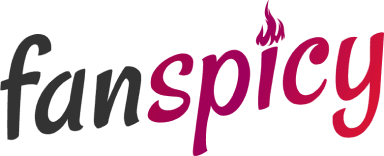
If you’re canceling a Patreon membership and considering exploring other platforms with more flexibility and earning potential, Fanspicy could be the perfect alternative. As a growing platform that allows creators to maximize their income, Fanspicy offers up to 80% of earnings—a significant increase compared to platforms like Patreon. With features like custom content requests, secure payment options, and 24/7 support, we ensure that creators can monetize their content easily and safely.
Whether you’re a content creator looking for more freedom, a side-hustler aiming for extra income, or someone who values privacy, Fanspicy offers a platform that is user-friendly and tailored to your needs. Additionally, our affiliate program allows you to earn even more by referring friends and fellow creators to the platform. If you’re ready for a change and want to take full control of your earnings, join Fanspicy for free today and start growing your creative business!
Conclusion
Canceling a Patreon membership is a simple process whether you’re using the desktop version or the mobile app. By following the steps outlined in this guide, you can easily manage your subscriptions and stop any future payments. Whether you’re taking a break from supporting a creator or just cutting down on subscriptions, it’s good to know you can still access content until the end of the billing cycle.
Remember, if you run into any issues like still being charged or trouble finding your membership, there are ways to resolve them. And if you want to stay connected without paying, Patreon allows you to follow creators as a free member, ensuring you’re in control of your subscriptions.

