If you’re thinking about canceling your OnlyFans subscription, you’re not alone. Whether you’re cutting down on expenses, shifting interests, or simply wrapping up with a creator, canceling OnlyFans subscriptions is straightforward. This guide will cover the entire process—from disabling auto-renewal to managing multiple subscriptions—on desktop, iPhone, and Android.
Table of Contents
Why Canceling OnlyFans Can Be Tricky for Some
OnlyFans has a straightforward subscription model with auto-renew by default, which is convenient for fans who don’t want to miss updates but can catch others off guard if they aren’t aware of the auto-renewal setting. Unlike some platforms, OnlyFans doesn’t offer refunds, which is why it’s important to understand how to cancel subscriptions properly to avoid unnecessary charges.
Step-by-Step Guide to Canceling OnlyFans on Different Devices
Let’s dive into how to cancel subscriptions on the three main types of devices people use to access OnlyFans: desktop, iPhone, and Android.
How to Cancel an OnlyFans Subscription from a Desktop or Laptop
If you’re using a desktop or laptop, here’s the step-by-step process to cancel a subscription:
Step 1: Log In
- Open your web browser and visit the OnlyFans website.
- Enter your login credentials (username/email and password) to access your account.
Step 2: Locate Your Subscriptions
- Once logged in, go to your subscription list, typically found in your account settings or under the “Following” section.
- Find the creator you want to unsubscribe from. You can scroll through your list or use the search bar to type the creator’s username.
Step 3: Disable Auto-Renew
- Next to the creator’s profile, you’ll see an “Auto-Renew” toggle.
- Click on the switch to turn off auto-renewal for that subscription.
Step 4: Select Unsubscribe Options
- After turning off auto-renew, you’ll be given two options:
- Disable Re-Bill: This cancels the automatic renewal but keeps your access until the end of the billing period.
- Disable and Unfollow: This immediately cancels the subscription and ends your access to the creator’s content.
- Choose the option that suits your needs.
Step 5: Confirm the Cancellation
- Click “Yes” or “Confirm” to finalize your cancellation.
- You’re all set—auto-renewal is now off, and you won’t be charged again for this subscription.

How to Cancel an OnlyFans Subscription on an iPhone
To cancel an OnlyFans subscription on your iPhone, use Safari or any preferred browser to access the website. Here’s the process:
Step 1: Visit OnlyFans.com and Log In
- Open Safari or another web browser on your iPhone.
- Go to the OnlyFans website and log in to your account.
Step 2: Locate the Subscription
- Head to your subscription list in your account settings or the “Following” section.
- Find the creator whose subscription you’d like to cancel.
Step 3: Toggle Off Auto-Renew
- Next to the creator’s profile, you’ll see an “Auto-Renew” option.
- Toggle off the auto-renew button to prevent future billing.
Step 4: Choose to Unfollow or Re-Bill Only
- After disabling auto-renew, you can choose one of two options:
- Disable Re-Bill Only: Keeps your access until the billing cycle ends but stops future billing.
- Unfollow Immediately: Ends your access immediately and stops billing.
- Select the choice that fits your preference.
Step 5: Confirm Your Action
- Confirm your cancellation by clicking “Yes” or “Unsubscribe.”
- Your subscription is now canceled, and you won’t be charged again.

How to Cancel an OnlyFans Subscription on an Android
For Android users, the process is very similar to canceling on an iPhone. Follow these steps:
Step 1: Log In on the Browser
- Open Chrome or your preferred web browser on your Android device.
- Visit the OnlyFans website and log in to your account.
Step 2: Open the Subscription You Want to Cancel
- Access your subscription list by going to the “Following” section or your account settings.
- Scroll to find the creator you wish to unsubscribe from, or type their username in the search bar.
Step 3: Click Auto-Renew
- Locate the “Auto-Renew” toggle next to the creator’s profile.
- Tap the toggle to turn off auto-renew and end recurring billing.
Step 4: Choose Your Preferred Action
- You’ll be prompted to choose from the following options:
- Disable Re-Bill Only: Keeps access until the end of the billing period but stops future payments.
- Unfollow Now: Ends access immediately and cancels any further charges.
- Choose the option that works best for you.
Step 5: Confirm
- Click “Yes” or “Unsubscribe” to confirm your decision.
- Your cancellation is complete, and auto-renewal is now disabled.
What Happens After You Cancel?
Once you’ve successfully turned off auto-renew on your OnlyFans subscription, you’ll continue to have access to the creator’s content until the end of the current billing cycle. During this time, you can view all previously shared posts, videos, and messages as usual. However, after the billing period ends, your subscription will expire, and you’ll lose access to the creator’s content. To regain access, you would need to re-subscribe and start the payment process again.
What This Means for Your Feed and Notifications
Once the subscription period ends, the creator’s posts will no longer appear in your feed, and you won’t receive notifications of new uploads or messages from them. Additionally, if the creator has messaged you directly, you may lose access to your message history with them unless you re-subscribe.
OnlyFans Refund Policy: What You Need to Know
OnlyFans operates under a strict no-refund policy for subscriptions and content purchases. This policy can be a bit surprising for new users, so it’s important to understand it fully before committing to any payments.
No Refunds for Subscriptions
Once you subscribe to a creator, that payment is considered final. If you decide to cancel your subscription midway or realize the content doesn’t meet your expectations, OnlyFans won’t issue a refund. The platform emphasizes that subscriptions are agreements between fans and creators, and OnlyFans itself serves primarily as a host for transactions.
Handling Issues with Content Access
If you encounter issues with content visibility, such as videos or posts not loading, it’s best to reach out to OnlyFans customer support. Although they won’t offer refunds, they may assist in resolving technical issues so you can access the content you’ve paid for. Customer support can often troubleshoot problems related to account settings, device compatibility, or payment verification.
No Refunds for Pay-Per-View Content
In addition to monthly subscriptions, OnlyFans also offers pay-per-view (PPV) content where you pay a one-time fee to access a particular piece of exclusive content. Like subscriptions, these PPV purchases are also non-refundable. Before purchasing PPV content, ensure that it aligns with your interests, as refunds won’t be available if it falls short of your expectations.
Unauthorized Charges and Exceptional Circumstances
OnlyFans reviews cases involving unauthorized charges or exceptional situations on a case-by-case basis. If you believe you’ve been incorrectly charged or suspect fraudulent activity, you should contact OnlyFans support immediately. Keep in mind that resolving these issues may still not result in a refund, but OnlyFans may take appropriate steps to secure your account.
Tips for Making Informed Purchases
To avoid surprises or disappointment, consider the following when subscribing or purchasing content:
- Research the Creator: Check social media, reviews, or previews to get an idea of the creator’s content style before subscribing.
- Consider Monthly Costs: If you’re unsure about a long-term subscription, try subscribing for a single month to test the content.
- Use Caution with Pay-Per-View Content: Since PPV is non-refundable, only purchase content that you’re genuinely interested in and feel confident about.
Understanding OnlyFans’ policies on refunds and cancellations can save you from unexpected expenses and make your experience more positive. By taking these precautions, you’ll be better prepared to enjoy the platform while staying in control of your spending.
Alternatives to OnlyFans: Exploring Other Platforms for Creators
If you’re considering canceling your OnlyFans subscription or looking to diversify your platform presence, there are several alternatives available. Each offers unique features and benefits for creators, from flexible payment methods to niche audience engagement. Here’s a look at some popular alternatives, including Fanspicy, that might better suit your needs.
1. Fanspicy: The Flexible, Creator-Focused Alternative

Fanspicy sets itself apart by offering a creator-friendly environment with flexible payment options and global reach. We support both cryptocurrency and PayPal payments, giving creators and fans a secure, modern experience with seamless transactions. Additionally, Fanspicy provides dedicated social media support and offers visibility boosts for new creators, helping them gain traction quickly. With fast global payouts and a welcoming model catalog for diverse backgrounds, Fanspicy aims to make creating content easy and rewarding for all.
Key Features of Fanspicy:
- Flexible Payments: Accepts cryptocurrency and PayPal for a modern and accessible payment experience.
- Dedicated Social Media Support: One-on-one assistance and visibility boosts on social platforms.
- Global, Rapid Payouts: Fast payments to creators anywhere in the world.
- Inclusive Model Catalog: Welcomes and promotes diverse creators, including models from underrepresented regions.
2. Patreon
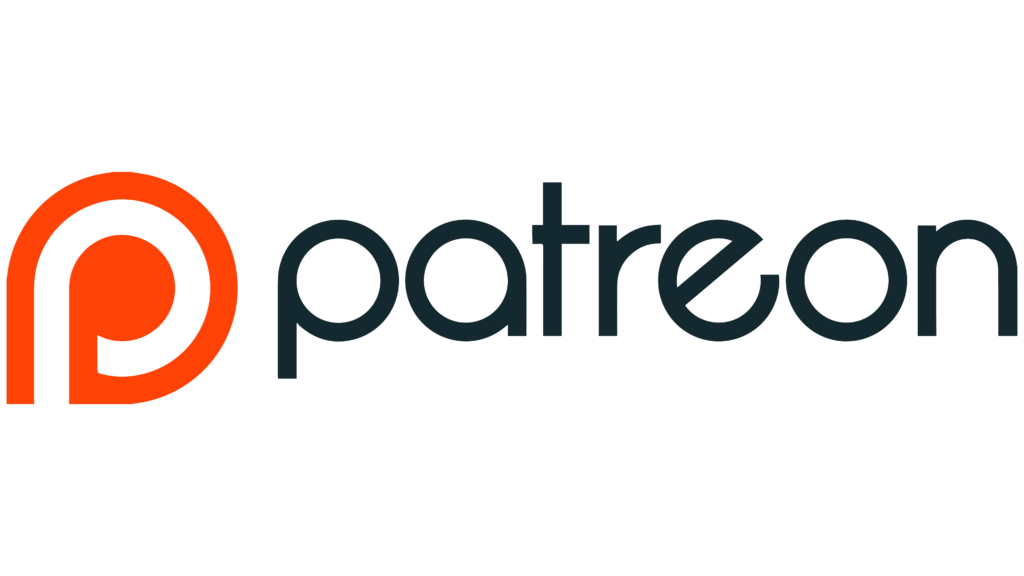
Patreon is well-known among artists, musicians, writers, and other creative professionals as a place to build community-focused support. With tiered membership options, creators can offer exclusive benefits to subscribers at different price levels, ideal for those looking to develop a loyal fan base over time.
Best For: Artists, musicians, writers, and anyone focused on long-term community building.
3. FanCentro
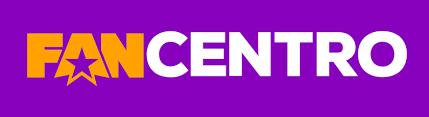
FanCentro specializes in adult content and allows creators to monetize through subscriptions, pay-per-view content, and exclusive messaging. The platform also offers social media tools to promote content and directly engage with fans.
Best For: Adult content creators looking for a dedicated platform with powerful promotional tools.
4. Ko-fi
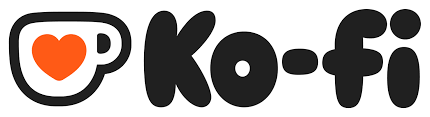
Ko-fi is a flexible platform where creators can receive donations or set up memberships for exclusive content. This platform supports one-time payments alongside subscriptions, making it ideal for fans who prefer to support without committing to monthly fees.
Best For: Creators looking for one-time donations in addition to recurring subscriptions.
5. LoyalFans
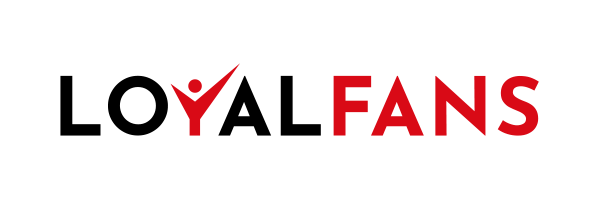
LoyalFans is designed for adult content creators and includes features like live streaming, private messaging, and pay-per-view options. The platform allows for deeper fan engagement through custom content and real-time interactions.
Best For: Adult creators wanting a platform focused on live engagement and fan interaction.
6. Gumroad

While Gumroad isn’t a subscription platform, it’s a popular choice for creators selling individual digital products. Creators can offer everything from eBooks and videos to art and music as one-time purchases.
Best For: Creators who prefer to sell individual content pieces rather than a subscription model.
7. BongaCams

BongaCams is a webcam platform for live streaming, catering mostly to adult content creators. It offers real-time interaction with fans, setting it apart from pre-recorded content platforms like OnlyFans.
Best For: Adult performers and cam models looking for live engagement with fans.
Saving Money After Canceling OnlyFans
Canceling OnlyFans can save you a fair amount annually. Most subscriptions range from $5 to $50 monthly, with an average of around $10. If you cancel a $10 subscription, you save $120 yearly, which could be redirected toward building an emergency fund, paying off debts, or even exploring new investment options. Financially mindful choices ensure you’re spending your money on content or services that align with your goals.
Final Thoughts
Knowing how to unsubscribe from OnlyFans gives you the control to make financially wise decisions. OnlyFans can be a great platform for exclusive content, but it’s equally important to manage subscriptions carefully to avoid unnecessary expenses. Take time to evaluate each subscription, and only keep those that truly add value.
With this guide, you can now confidently unsubscribe from OnlyFans subscriptions on any device, save money, and explore content that fits your budget and interests.
Frequently Asked Questions
Does Deleting My OnlyFans Account Cancel Subscriptions?
Yes, deleting your OnlyFans account will automatically cancel all active subscriptions. However, no refunds will be issued for any unused portion of the billing period. Deleting the account permanently removes all data from the platform, including your subscription history.
Can I Get a Refund if I Forget to Cancel?
OnlyFans does not offer refunds on subscriptions, so if you forget to cancel, the platform won’t reimburse you. Once a subscription is processed, the charge is final. If the content violates platform rules or is not as described, you may contact OnlyFans support, but refunds are rare.
What’s the Difference Between Disabling Re-Bill and Unfollowing?
Disabling re-bill means you’ll still have access until the end of the billing period, but you won’t be billed again. Unfollowing immediately ends your access to the creator’s content and stops future billing as well.
Why Does OnlyFans Ask for a Reason When I Unsubscribe?
OnlyFans collects data on why users cancel subscriptions to improve the platform and help creators better understand fan engagement. Providing feedback won’t impact the cancellation process.