If you’ve decided to move on from Patreon, whether as a creator or a patron, deleting your account is a pretty straightforward process. But before you jump in, it’s important to understand the steps involved, as well as the implications of permanently erasing your data. This guide will walk you through everything you need to know, from canceling active memberships to fully deleting your account.
Table of Contents
What is Patreon? A Platform for Creators and Subscribers
Patreon is an online membership platform designed to help creators monetize their content by offering subscriptions to their audience. It allows creators, like artists, writers, musicians, podcasters, and other content producers, to build a sustainable income by providing exclusive content and perks to their most loyal supporters. These supporters, known as patrons, pledge a monthly amount in exchange for rewards such as early access to content, behind-the-scenes updates, or even personalized merchandise.
For Creators
For creators, Patreon serves as a financial safety net, offering a way to earn a steady income outside traditional revenue streams like advertising or direct sales. By setting up different tiers of support, creators can offer varying levels of benefits based on how much their patrons are willing to contribute. This system allows creators to focus on their work while building a community of supporters who appreciate and value their content.
For Subscribers
On the other side, patrons or subscribers enjoy a more intimate and exclusive connection with their favorite creators. By supporting a creator on Patreon, they gain access to content not available to the general public, such as bonus episodes, exclusive art, or early releases. Subscribers often feel more connected to the creators they support, knowing that their contributions directly help sustain the content they enjoy. In return, they get a deeper look into the creator’s world, sometimes even influencing what gets created next.
Patreon bridges the gap between creators and their fans, making it a win-win for both sides—creators receive consistent funding, while patrons enjoy special content and closer interaction.
Steps to Delete Your Patreon Account
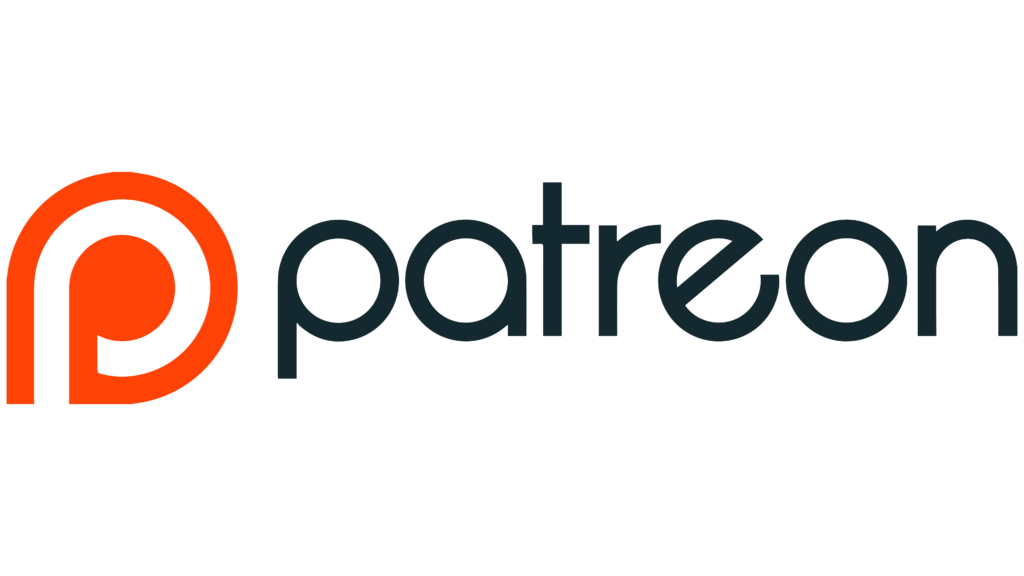
Deleting your Patreon account is not overly complex, but it does require careful attention to detail to ensure the process is completed without any issues. Below is a step-by-step guide to help you through the account deletion process. Make sure to follow each step to avoid unwanted charges or loss of important data.
Step 1: Cancel All Active Memberships
Before you proceed with deleting your Patreon account, it’s essential to cancel any active memberships or subscriptions. Patreon will not allow you to delete your account if you’re still financially supporting creators. If you skip this step, you may continue to be charged for memberships even after your account is scheduled for deletion. Here’s how to cancel your active memberships:
1. Go to “My Memberships”:
Log into your Patreon account and navigate to the “My memberships” section. You can find this in the account menu, which is typically located in the top-right corner of the page.
2. Cancel each membership:
For each active membership, locate the “Cancel membership” button next to the creator you are supporting. Click the button to begin the cancellation process.
3. Confirm cancellations:
Double-check to ensure that all your memberships are successfully canceled. This step is crucial to prevent any additional charges in the future.
Taking the time to thoroughly review and cancel your memberships ensures that you won’t face unexpected payments while deleting your account.
Step 2: Access the Privacy Policy Center
Once you’ve successfully canceled all your active memberships, the next step is to begin the account deletion process. This is done through Patreon’s Privacy Policy Center, which manages data control and deletion requests. Follow these steps to access the Privacy Center:
1. Visit Patreon’s Privacy Policy Center:
To find the Privacy Center, log into your account and navigate to your account settings. Alternatively, you can search for “Patreon Privacy Center” directly in your browser to go to the correct page.
2. Select “Take Control”:
Once you’re in the Privacy Center, look for the “Take Control” button, which is usually located in the top-right corner of the page. This option allows you to manage your personal data, including submitting a request to delete your account.
By accessing the Privacy Policy Center, you are one step closer to completing the deletion process.
Step 3: Start the Account Deletion Process
After you’ve entered the Privacy Center, the process of deleting your account officially begins. This step involves confirming your decision and ensuring that you’re aware of what deleting your account means. Here’s how to delete your account:
1. Click “Erase”:
Once inside the Privacy Center, you will see an option labeled “Erase.” Click on this to proceed with the account deletion process. This page will provide important details about what happens when you choose to delete your account, such as the permanent loss of your data.
2. Log in (if prompted):
If you aren’t already logged in to your account, Patreon will prompt you to enter your login credentials again to continue with the deletion request.
3. Allow access to Transcend:
Patreon partners with a third-party service, Transcend, to handle data deletion requests. You will need to authorize this service to access your account to carry out the deletion process. This ensures your data is removed securely and in compliance with privacy regulations.
4. Confirm the request:
After authorizing Transcend, a pop-up will appear asking you to confirm your deletion request. This is your final chance to back out, so make sure you are certain about deleting your account. Click “Confirm” to finalize your decision.
Completing these steps will officially submit your account for deletion. However, this doesn’t mean your account will be erased instantly.
Step 4: Wait for Confirmation
Once you’ve confirmed your deletion request, your account won’t disappear immediately. Patreon has a waiting period to give users a chance to change their minds. Here’s what happens after you’ve submitted your deletion request:
1. 14-day grace period:
Patreon offers a 14-day window during which you can cancel the deletion request if you reconsider. To do this, log back into your account and access the Privacy Policy Center. From there, you can cancel the request and stop the deletion process.
2. Final deletion after 30 days:
If you don’t cancel your request within the 14-day grace period, your account will be permanently deleted after 30 days. During this time, all of your data, content, and memberships will be erased. Patreon will send you an email confirmation once the process is complete, signaling that your account has been fully deleted.
This waiting period allows you some flexibility in case you change your mind. However, once the 30 days have passed, your account and data will be irretrievable.
Alternative Option: Unlaunching Your Creator Page
If you’re a creator and not quite ready to delete your entire account, there’s an alternative option: unlaunching your creator page. This process will remove your page from public view and stop new memberships, but it won’t delete your account entirely. This way, you can take a break without losing all of your data. Steps to unlaunch your creator page:
1. Go to Creator Settings:
Navigate to your account settings and select “Creator Settings” from the menu.
2. Click “Unlaunch Your Creator Page”:
Scroll down to the bottom of the settings page, where you’ll find the option to unlaunch your creator page. Click this button to stop receiving new memberships or payments.
3. Confirm unlaunch:
A pop-up window will ask for confirmation. Click “Confirm” to finalize your decision. Your creator page will be unpublished and unavailable to patrons, but you can relaunch it in the future if you choose to come back.
Benefits of Unlaunching:
- Keep your data intact: Your posts, content, and data remain in your account but won’t be publicly accessible.
- Reactivate at any time: You can relaunch your creator page later if you decide to return to Patreon without starting from scratch.
What Happens to Your Content and Data After Deletion?
It’s important to note that once you’ve deleted your Patreon account, all data associated with it will be wiped permanently. This includes any posts, media files, messages, and comments you’ve shared on the platform. You will no longer have access to your profile or any of the content you’ve created or received.
- Creator content: If you’re a creator, deleting your account means you will lose access to your creator page and all the content you’ve posted. Make sure to download any important files or media before starting the deletion process.
- Subscriber data: As a subscriber, your account and all your membership history will be erased. Any exclusive content you’ve accessed through Patreon will no longer be available.
Important Considerations Before Deleting Your Patreon Account
Before you finalize the deletion of your account, there are a few important things to keep in mind. These considerations will help you avoid unintended consequences and ensure you’ve covered all your bases.
Account data is non-recoverable:
Once the deletion process is complete, all data associated with your account, including posts, messages, comments, and membership history, will be permanently erased. You won’t be able to recover anything, so make sure to download or back up any important content before initiating the deletion process.
Ongoing pledges and payments:
Deleting your account won’t automatically cancel any ongoing payments or pledges you’ve made to creators. It’s crucial to cancel all active memberships (as outlined in Step 1) before deleting your account. Otherwise, you may still be charged during the deletion process.
Creator pages and pending transactions:
If you’re a creator, deleting your account will erase all content and information tied to your creator page. Additionally, any pending transactions or payments won’t be automatically canceled unless you unlaunch your creator page or manually cancel subscriptions.

Why Can’t I Delete My Patreon Account?
If you’re having trouble deleting your Patreon account, you’re not alone. There are several common reasons why the process might be blocked or delayed. Below, we cover some of the most frequent issues and offer practical solutions for resolving them.
1. Uncanceled Memberships
The most common reason for being unable to delete your Patreon account is having active memberships. Patreon requires users to cancel all their memberships before they can proceed with account deletion. This ensures there are no outstanding payments or obligations to creators.
How to resolve it:
- Go to the “My Memberships” page in your account settings.
- Cancel each active membership individually by clicking the “Cancel membership” button.
- Double-check that all memberships have been successfully canceled, and try deleting your account again.
2. Technical Difficulties
Sometimes, technical issues can get in the way of deleting your account. You may experience problems accessing the Privacy Policy Center or submitting your deletion request due to browser issues or network glitches.
How to resolve it:
- Refresh your browser: Try refreshing the page to see if the issue resolves itself.
- Clear your cache and cookies: Sometimes old data stored in your browser can cause glitches. Clearing your cache may help.
- Switch devices or browsers: If the problem persists, try using a different device or a different web browser.
- Contact support: If none of these steps work, consider reaching out to Patreon’s customer support team for help.
3. Recent Account Activity
Patreon may delay the deletion process if they detect recent activity on your account. This could include actions like new pledges, changes to your account settings, or recent content uploads. In such cases, Patreon may place a temporary hold on the deletion to ensure all transactions are properly processed.
How to resolve it:
- Wait a few days after making any recent changes or actions on your account.
- Try submitting your deletion request again once there has been no activity for a few days.
4. Account Under Review
In some rare cases, Patreon may place an account under review. This usually occurs if the platform has flagged your account for potential issues such as security concerns, suspicious activity, or unresolved disputes with creators or patrons. During this time, your account deletion request may be delayed until the review is completed.
How to resolve it:
- Contact Patreon support to inquire about the status of your account and the reason for the review.
- Resolve any outstanding issues or disputes that may be causing the delay.
5. Pending Payments or Payouts
If there are pending payments or payouts linked to your account, Patreon may block the deletion until all financial transactions are completed. This ensures that neither the patron nor the creator is left with unresolved payment issues.
How to resolve it:
- Check if there are any pending charges or payouts on your account.
- If you are a creator, ensure that all your earnings have been withdrawn or processed before attempting to delete your account.
- Wait for any upcoming payment cycles to be completed, then retry the deletion process.
6. Browser or Device Incompatibility
Sometimes, certain browser or device settings can interfere with account deletion. If you are using an outdated browser or have certain extensions that block pop-ups, it may prevent you from successfully completing the deletion process.
How to resolve it:
- Update your browser to the latest version.
- Disable any ad-blocking or privacy extensions temporarily while attempting to delete your account.
- Try accessing the site from a different device, such as a smartphone or tablet.
7. Incorrect Logins or Credentials
Another possible issue is that you may not be fully logged into your account when trying to delete it. If your login session has expired, or you’re attempting to delete the account without being properly authenticated, the request may be blocked.
How to resolve it:
- Ensure that you are logged into your Patreon account with the correct credentials before accessing the Privacy Policy Center.
- If you are logged out during the deletion process, log back in and start again.
- If you’ve forgotten your password, use the password recovery option to reset it and continue the process.

8. Misuse of Privacy Center
Some users may accidentally bypass important steps in the Privacy Policy Center, leading to an incomplete deletion request. If you haven’t followed the steps correctly or skipped essential confirmations, your deletion might not go through.
How to resolve it:
- Make sure you are following each step in the Privacy Center carefully, especially confirming your request via the pop-up that appears after selecting “Erase.”
- If you’re unsure, go back and review the steps outlined in the account deletion process to confirm that everything has been completed correctly.
9. Multiple Patreon Accounts
If you have more than one Patreon account, deleting one account doesn’t automatically delete the other. This can cause confusion, especially if you’re still receiving emails or notifications from Patreon. You’ll need to ensure that you delete each account individually.
How to resolve it:
- Log out of your current account and log into any other Patreon accounts you may have.
- Follow the same deletion steps for each account to fully remove your presence from Patreon.
10. Unsupported Region or Compliance Hold
In some regions, there may be additional regulatory requirements or compliance holds that temporarily prevent account deletion. These holds can sometimes arise due to local data protection laws or ongoing audits within Patreon.
How to resolve it:
- Check Patreon’s Help Center or contact their support team to see if there are any region-specific restrictions or holds on your account deletion request.
- Wait for any regulatory processes to be completed before attempting to delete your account again.
Looking for More Flexibility? Explore Fanspicy
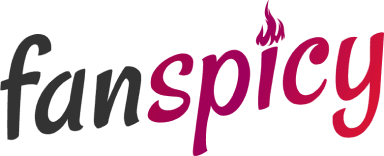
If you’re deleting your Patreon account and looking for more flexibility, Fanspicy might be the perfect alternative. Unlike Patreon, Fanspicy offers creators up to 80% of earnings, giving you the freedom to earn more while maintaining full control over your content and pricing. With our secure payment processing, custom content features, and personalized support, Fanspicy ensures you can grow your audience and income without the hassle of restrictive terms.
Whether you’re a content creator looking for better revenue or just want a platform with more creative freedom, Fanspicy offers an ideal environment. Join today and enjoy the benefits of flexible subscription models, all while building a loyal fanbase. If you’re ready for a change, explore Fanspicy and start monetizing your content on your terms!
Conclusion
Deleting your Patreon account is a straightforward process, but it’s important to make sure you follow all the necessary steps to avoid any issues. From canceling your active memberships to confirming your deletion request in the Privacy Policy Center, the key is to take your time and double-check everything before finalizing the process. Remember, once your account is deleted, it’s permanent, so make sure you’ve downloaded any important content or data you want to keep.
Whether you’re stepping away from supporting creators or closing down your own creator page, this guide should make the process easier to navigate. If you run into any issues, troubleshooting the common problems or contacting Patreon support can help you along the way.
