Оглавление
Если вы - автор, желающий создать процветающее сообщество, интеграция Patreon и Discord может улучшить вашу связь с аудиторией. Хотя Patreon - отличная платформа для монетизации вашего контента за счет членства, она не предлагает инструментов для создания сообщества непосредственно в своей платформе. Discord, с другой стороны, является основным приложением для общения в реальном времени и вовлечения в сообщество. Подключив свой аккаунт Patreon к Discord, вы сможете предложить своим подписчикам беспрепятственное интерактивное пространство для общения с вами и друг с другом.
В этой статье мы расскажем вам о том, как подключить Patreon к Discord, как настроить роли для ваших покровителей и дадим советы по устранению неполадок, если у вас возникнут проблемы. Мы также рассмотрим альтернативное решение, которое, возможно, стоит рассмотреть для более интегрированного опыта.
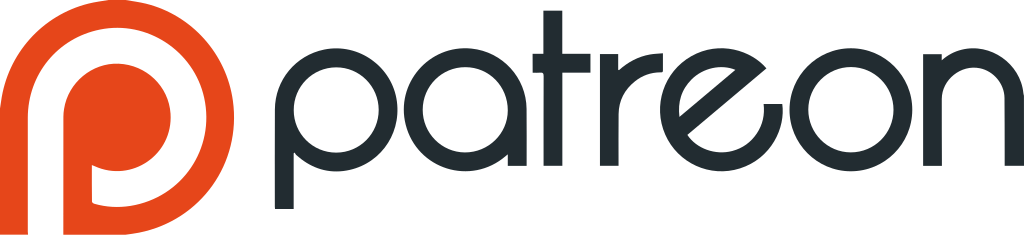
Зачем подключать Patreon к Discord?
Подключение Patreon к Discord улучшает создание сообщества и повышает удобство работы с ним. Хотя Patreon отлично подходит для получения регулярного дохода, ему не хватает инструментов для управления сообществом. Discord, с другой стороны, отлично подходит для вовлечения. Интеграция этих двух систем дает различные преимущества:
Эксклюзивный доступ к сообществу
Подключив Patreon к Discord, вы сможете предложить меценатам эксклюзивный доступ к частному серверу, что будет способствовать формированию чувства сопричастности и укреплению сообщества вашего бренда.
Доступ на основе уровней
Благодаря интеграции с Discord вы можете назначать роли на основе уровней подписки Patreon, предоставляя покровителям доступ к определенным каналам в зависимости от уровня поддержки. Это поощряет обновления и обеспечивает персонализированный опыт.
Повысьте вовлеченность меценатов
Discord облегчает общение в режиме реального времени, позволяя вам проводить живые сессии вопросов и ответов, обсуждения и мероприятия, повышая вовлеченность вашего сообщества.
Более простое управление сообществом
Интеграция Patreon с Discord автоматизирует распределение ролей, сокращая ручное управление и позволяя вам сосредоточиться на создании контента и взаимодействии с сообществом.
Безопасные и приватные обсуждения
Для авторов, затрагивающих деликатные темы, Discord предоставляет приватные пространства для обсуждения вопросов. Инструменты модерации обеспечивают уважительное и организованное сообщество.
Установите личные связи
Интеграция Patreon с Discord позволяет вам более лично общаться с меценатами в режиме реального времени, что способствует укреплению лояльности и более глубоких связей, что повышает уровень удержания.
Оптимизированный обмен контентом
Легко делитесь эксклюзивным контентом с покровителями по специальным каналам, упрощая им доступ к обновлениям, "тайным взглядам" и ранним релизам.
Укреплять общность и принадлежность
Discord создает чувство товарищества среди покровителей, позволяя им общаться, делиться отзывами и сотрудничать, укрепляя сообщество.
Содействие сотрудничеству
Если вы работаете над совместными проектами, Discord идеально подходит для организации команд и обмена идеями с покровителями, позволяя им чувствовать себя более вовлеченными.
Автоматизируйте процесс регистрации пользователей
Привязка Patreon к Discord автоматически добавляет новых покровителей и назначает соответствующие роли, обеспечивая плавное вхождение в игру.
Повысить уровень удержания клиентов
Предоставление эксклюзивного доступа к Discord поддерживает вовлеченность покровителей и снижает вероятность отмены, улучшая показатели удержания.
Возможности монетизации
Discord предлагает дополнительные способы монетизации вашего сообщества, такие как платные премиум-каналы, мероприятия и эксклюзивные товары.
Подключение Patreon к Discord повышает вовлеченность, упрощает управление и укрепляет связи с вашим сообществом, создавая в итоге более динамичный опыт как для создателей, так и для меценатов.

Как подключить Patreon к Discord
Подключение аккаунта Patreon к Discord - это простой процесс, который позволит вам предоставить эксклюзивный доступ к вашему серверу Discord для ваших покровителей. В этом пошаговом руководстве вы узнаете, как интегрировать эти две платформы, чтобы создать более вовлеченное и связанное сообщество.
Шаг 1: Перейдите в настройки вашего профиля
Первым шагом в подключении вашего аккаунта Patreon к Discord будет переход к настройкам вашего профиля. Вот как это сделать:
Войдите в свой аккаунт Patreon
Убедитесь, что вы вошли в свою учетную запись Patreon. Откройте браузер и перейдите на сайт Patreon. Если вы еще не вошли в систему, нажмите на кнопку "Войти" в правом верхнем углу главной страницы и введите свои учетные данные.
Доступ к меню настроек
Когда вы войдете в систему, в правом верхнем углу страницы появится значок вашего профиля. Нажмите на него, чтобы открыть выпадающее меню. В этом меню нажмите на "Настройки". Это приведет вас на страницу общих настроек, где вы сможете управлять различными функциями вашей учетной записи.
Перейдите в раздел Настройки моего профиля
На странице настроек вы увидите несколько вкладок или разделов. Найдите "Настройки моего профиля" в разделе "Учетная запись". Здесь вы можете управлять информацией о своем аккаунте и подключать сторонние приложения, например Discord.
Убедитесь, что вы находитесь в правильном разделе
Убедитесь, что вы находитесь в правильном разделе для подключения приложений. Вы увидите такие опции, как смена пароля, обновление электронной почты и другие. Следующие шаги связаны с подключением учетной записи Discord, поэтому убедитесь, что вы готовы к этому.
Шаг 2: Выберите подключенные приложения
Теперь, когда вы находитесь в настройках своего профиля, следующий шаг - выбрать, какие приложения вы хотите подключить к своему аккаунту Patreon. Вот как это сделать:
Найдите раздел "Подключенные приложения".
В левой части настроек вашего профиля вы увидите список разделов. Найдите раздел "Подключенные приложения". Это область, где вы можете связать сторонние сервисы с вашим аккаунтом Patreon.
Нажмите на "Подключенные приложения".
После того как вы нажмете кнопку "Connected Apps", вы попадете на страницу с несколькими сторонними интеграциями, которые вы можете связать со своим аккаунтом Patreon.
Ищите опцию Discord
На этой странице вы увидите список доступных сторонних интеграций, включая Vimeo, Zapier и Discord. Найдите Discord в этом списке. Если Discord не виден сразу, возможно, вам придется прокрутить список вниз или воспользоваться функцией поиска, чтобы быстро найти его.
Выберите Discord для интеграции
Найдя Discord, нажмите на кнопку "Подключиться" рядом с ним. Это запустит процесс связывания вашего аккаунта Patreon с вашим аккаунтом Discord.
Шаг 3: Авторизация подключения
Последний шаг включает в себя авторизацию соединения между вашими аккаунтами Patreon и Discord. Следуйте этим инструкциям:
Перенаправление на Discord
После нажатия кнопки "Подключиться" вы будете перенаправлены на сайт Discord. Если вы еще не вошли в Discord, вам будет предложено войти в систему, используя свои учетные данные Discord.
Если вы уже вошли в Discord, этот шаг будет выполнен автоматически, и вы перейдете на страницу, где сможете авторизовать соединение.
Войдите в свой аккаунт Discord
Если вам будет предложено войти в систему, введите свои учетные данные Discord (электронную почту и пароль) или используйте предпочтительный способ входа, например, через учетную запись Google или приложение Discord.
Предоставление необходимых разрешений
После входа в Discord вам будет предложено предоставить Patreon необходимые разрешения на доступ и взаимодействие с вашим аккаунтом Discord. Вам нужно будет нажать "Авторизовать", чтобы интеграция произошла. Необходимые разрешения включают в себя разрешение Patreon управлять ролями, отправлять сообщения и обрабатывать приглашения на ваш сервер Discord. Это обеспечит правильную работу бота Patreon Discord, назначение ролей и автоматизацию доступа участников в зависимости от их уровня Patreon.
Заполните авторизацию
После того как вы нажмете кнопку "Авторизовать", подключение будет завершено, и вы вернетесь на сайт Patreon. Теперь вы должны увидеть, что ваш аккаунт Discord подключен в разделе "Подключенные приложения".
Создайте сообщество Discord для ваших покровителей
После завершения интеграции вы можете приступить к настройке своего сообщества Discord и назначить его в качестве награды за один или несколько уровней Patreon. Вот что нужно делать дальше:
Создайте сервер Discord (если у вас его еще нет)
Если вы еще не создали сервер Discord, создайте его, войдя в Discord и нажав на значок "+" в левой боковой панели, чтобы создать новый сервер. Назовите сервер в соответствии с вашим брендом или сообществом и настройте его под свои нужды.
Назначение ролей на основе уровней Patreon
В настройках вашего сервера Discord создайте роли, соответствующие различным уровням Patreon. Например, роль "Золотой патрон" для самого высокого уровня и роль "Серебряный патрон" для сторонников среднего уровня. Вернитесь в раздел "Подключенные приложения" на Patreon и выберите соответствующие роли Discord для каждого уровня Patreon.
Настройте каналы Discord
Создайте на своем сервере Discord различные каналы для разных целей: общие чаты, эксклюзивные мероприятия, сессии вопросов и ответов или даже канал, на котором меценаты могут оставлять свои отзывы или идеи. Ограничьте доступ к определенным каналам в зависимости от уровня покровителя.
Автоматическое приветствие посетителей
После подключения новые покровители будут автоматически назначены на нужную роль в зависимости от их уровня, когда они свяжут свой аккаунт Discord с Patreon. Вам не придется вручную добавлять их на свой сервер, что сэкономит ваше время.
Взаимодействуйте со своим сообществом
Теперь, когда ваши аккаунты Patreon и Discord интегрированы, вы можете начать взаимодействовать с вашими покровителями в режиме реального времени. Делитесь обновлениями, проводите мероприятия, отвечайте на вопросы и создавайте сильное сообщество в Discord.
Подключение Patreon к Discord - это отличный способ предложить больше преимуществ вашим покровителям, повысить вовлеченность и создать более сильное чувство сообщества. Выполнив следующие шаги, вы сможете легко интегрировать эти две платформы, создав динамичное интерактивное пространство для ваших сторонников. После завершения интеграции вы сможете сосредоточиться на создании процветающего сообщества, а Patreon позаботится о монетизации.
Настройка ролей для покровителей в Discord
Когда ваши аккаунты Patreon и Discord подключены, пришло время настроить роли для ваших покровителей. Эти роли обеспечат вашим покровителям соответствующий уровень доступа к серверу Discord в зависимости от уровня их подписки.
Создание ролей в Discord
Для начала вам нужно создать роли на вашем сервере Discord. Вот как это можно сделать:
- Войдите на свой сервер Discord.
- Нажмите на выпадающее меню рядом с именем вашего сервера и выберите "Настройки сервера".
- Перейдите на вкладку "Роли", где вы можете создать новые роли для ваших уровней Patreon.
- Назовите роли в соответствии с уровнями членства в Patreon (например, "Бронзовый", "Серебряный", "Золотой"). Это облегчит назначение нужных ролей в дальнейшем.
- Установите необходимые разрешения для каждой роли. Эти разрешения могут варьироваться от разрешения пользователям отправлять сообщения в определенных каналах до управления ролями или модерирования контента.
Свяжите роли с уровнями вашего Patreon
После того как вы создали роли в Discord, вернитесь в свой аккаунт Patreon:
- В настройках Patreon в разделе "Подключенные приложения" найдите Discord и нажмите "Настроить".
- Выберите роли, которые вы создали в Discord, и назначьте их на соответствующие уровни Patreon. Например, вы можете назначить роль "Золото" на ваш самый высокооплачиваемый уровень, а роль "Бронза" - на уровень начального уровня.
Переместите бота Patreon Discord в начало списка ролей
Чтобы бот Patreon Discord мог правильно управлять этими ролями, вам нужно переместить роль бота Patreon в начало списка ролей на вашем сервере Discord. Этот шаг очень важен, поскольку бот должен иметь наивысший приоритет для управления ролями ваших покровителей.
- В Discord перейдите в "Настройки сервера" и нажмите на "Роли".
- Найдите роль Patreon (обычно она обозначается как "Patreon Discord bot").
- Перетащите роль Patreon в верхнюю часть списка ролей.
Это гарантирует, что бот Patreon Discord сможет назначать и удалять роли для ваших покровителей в зависимости от их статуса подписки.
Протестируйте интеграцию
Чтобы убедиться, что все работает гладко, пригласите нескольких меценатов присоединиться к вашему серверу Discord и проверьте, что они получили правильную роль в соответствии с их уровнем Patreon. Если роли назначены правильно, значит, интеграция настроена правильно.

Расширение сообщества с помощью Fanspicy: бесшовный путь к монетизации
Занимаясь созданием своего сообщества и привлечением покровителей с помощью таких платформ, как Patreon и Discord, вы можете обнаружить, что вам нужен более комплексный подход, чтобы не только привлекать аудиторию, но и более эффективно монетизировать свой контент. Именно здесь Фанспики входит. Fanspicy - это мощная платформа, созданная для того, чтобы помочь таким творцам, как вы, вывести свои усилия по созданию сообщества на новый уровень, при этом позволяя вам зарабатывать деньги на любимом деле.
Наша платформа создана для того, чтобы помочь творцам из всех сфер деятельности - будь то артист, эксперт, фотограф или создатель контента - установить глубокую связь со своей аудиторией и превратить эту связь в устойчивый поток дохода. С Fanspicy вы сможете зарабатывать, предлагая эксклюзивный контент, живое общение и многое другое, управляя своим сообществом и контентом с помощью одной простой в использовании платформы.
Как Fanspicy дополняет ваши существующие усилия
Fanspicy предлагает несколько ключевых функций, которые дополнят ваши существующие стратегии создания сообществ на таких платформах, как Patreon и Discord:
- Повысьте вовлеченность и доходы: С Fanspicy вы можете выходить в прямой эфир, общаться со своей аудиторией и мгновенно делиться эксклюзивным контентом. Вовлечение в реальном времени увеличивает как связь, так и доход. Больше взаимодействия с вашими поклонниками - больше возможностей для монетизации.
- Комплексные платежные решения: В отличие от многих других платформ, Fanspicy предлагает различные способы оплаты, включая банковские переводы, PayPal, Paxum, криптовалюты и многое другое. Наша платформа гарантирует, что вы будете получать деньги вовремя, каждый раз, благодаря гибким возможностям, которые подходят для создателей по всему миру.
- Привлекательная модель заработка: Fanspicy предлагает одну из самых дружелюбных к создателям моделей выплат в индустрии. Мы берем всего 20% комиссионных, которые покрывают обработку платежей и маркетинговые усилия. И что самое приятное? Для лучших создателей комиссия снижается всего до 6%, что означает, что вы оставляете себе огромные 94% от вашего заработка, максимизируя ваше вознаграждение.
- Многоязычная коммуникация: Благодаря функции автоперевода вы сможете без труда общаться со своими поклонниками по всему миру. Набираете ли вы текст на английском, португальском или любом другом языке, Fanspicy гарантирует, что ваши сообщения будут идеально переведены для вашей аудитории, преодолевая языковые барьеры.
- Бесшовная интеграция с социальными сетями: Легко продвигайте свой контент, делясь ссылкой на Fanspicy на таких платформах, как Instagram, TikTok и Snapchat. Благодаря нашему скрипту безопасности вы можете быть уверены, что ваш аккаунт останется в безопасности, а ваша ссылка будет видна, не нарушая политики платформы.
Почему стоит выбрать Fanspicy?
Fanspicy - это не просто платформа, это целая экосистема, которая помогает авторам развиваться, вовлекаться и зарабатывать:
- Зарабатывайте деньги с гибкостью: Fanspicy создан для того, чтобы создатели могли монетизировать его различными способами. Будь то подписки, посты или живое общение - существует множество способов заработать и увеличить свой доход.
- Взаимодействуйте со своими поклонниками как никогда раньше: Проводить живые чаты, делиться эксклюзивными обновлениями и предлагать закулисный контент еще никогда не было так просто. Fanspicy поможет вам построить прочные отношения с вашими поклонниками, превратив их из последователей в преданное сообщество.
- Высококлассная поддержка клиентов: Наша специальная служба поддержки всегда готова помочь вам решить любые вопросы. Благодаря электронной почте службы поддержки, контактному номеру и часто задаваемым вопросам, доступным на сайте, вы всегда сможете получить необходимую помощь.
Готовы сделать следующий шаг в монетизации своего сообщества?
Если вы уже создаете сообщество с помощью таких платформ, как Patreon и Discord, добавление Fanspicy в ваш набор инструментов поможет вам максимально увеличить свой потенциал заработка. Если вы хотите взаимодействовать со своей аудиторией в режиме реального времени, более эффективно монетизировать ее или предложить эксклюзивный опыт, Fanspicy - идеальная платформа для того, чтобы поднять ваш путь создателя на новый уровень.
Присоединяйтесь к фанспиcy сообщество уже сегодня и начните строить будущее, о котором вы всегда мечтали. Зарегистрируйтесь и начните зарабатывать - будь вы создатель или фанат, для вас найдется место в сообществе Fanspicy. Не упустите возможность полностью раскрыть свой потенциал!
Заключение
Соединение Patreon с Discord обеспечивает беспрепятственное взаимодействие с сообществом, предоставляя пространство, где ваши покровители могут взаимодействовать с вами и друг с другом. Связав эти две платформы, вы можете повысить ценность ваших уровней Patreon, предлагая эксклюзивный доступ к вашему серверу Discord, создавая более персонализированный опыт для ваших сторонников. Процесс интеграции относительно прост, а настройка ролей на основе уровней членства гарантирует, что ваши покровители получат соответствующие привилегии.
Однако если управление двумя отдельными платформами покажется вам обременительным, обратите внимание на решение "все в одном", например Mighty Networks, которое может упростить ваш рабочий процесс. Mighty Networks позволяет управлять всем - сообществом, курсами и монетизацией - в одном месте, предлагая более комплексный подход к созданию и развитию вашего сообщества. Независимо от того, решите ли вы интегрировать Patreon с Discord или изучите альтернативные варианты, цель состоит в том, чтобы создать процветающее, вовлеченное сообщество, которое будет поддерживать и приносить пользу как вам, так и вашей аудитории.
ЧАСТО ЗАДАВАЕМЫЕ ВОПРОСЫ
1. Как связать мой аккаунт Discord с Patreon?
Чтобы связать свой аккаунт Discord с Patreon, зайдите в настройки Patreon, нажмите на "Подключенные приложения", а затем выберите "Discord". Войдите в свой аккаунт Discord, авторизуйте соединение, и все готово!
2. Почему мои покровители не получают свои роли в Discord?
Убедитесь, что бот Patreon Discord находится в верхней части списка ролей в Discord. Кроме того, убедитесь, что вы связали правильные роли для каждого уровня Patreon и что ваши покровители связали свои аккаунты Discord со своими профилями Patreon.
3. Могу ли я использовать несколько аккаунтов Patreon на одном сервере Discord?
Нет, к серверу Discord одновременно может быть подключен только один аккаунт Patreon. Каждый сервер может управлять ролями только для одной страницы Patreon.
4. Как исправить проблему "Разрешения бота"?
Убедитесь, что у бота Patreon Discord есть необходимые разрешения, включая "Управление ролями", "Создание мгновенного приглашения" и "Кик участников". Эти параметры должны быть проверены, чтобы бот мог правильно управлять ролями.
5. Что делать, если мой сервер Discord не отображается в Patreon?
Дважды проверьте, что ваш сервер Discord все еще активен и правильно связан с вашим аккаунтом Patreon. Если сервер отсутствует, попробуйте отключить и снова подключить интеграцию.
6. Что происходит, когда меценат отменяет свое обязательство?
Если меценат отменяет свое обещание или его платеж не проходит, соответствующая роль будет автоматически удалена из его учетной записи Discord.
7. Могу ли я использовать Discord для бесплатных участников Patreon?
В настоящее время роли Discord доступны только для платящих участников Patreon. Однако вы можете создать отдельную роль для бесплатных участников вручную в Discord.