Table of Contents
If you’ve decided to cancel your Patreon subscription, whether due to financial reasons, a change in interests, or simply wanting to reallocate your support elsewhere, the process is straightforward. Patreon provides an easy way for users to manage their memberships and cancel subscriptions whenever necessary. In this complete guide, we’ll walk you through the steps to cancel your Patreon membership, explain what happens after cancellation, and address some frequently asked questions to ensure a smooth and hassle-free experience. Whether you’re using the desktop website or the mobile app, this guide covers everything you need to know to manage your Patreon subscriptions with ease.
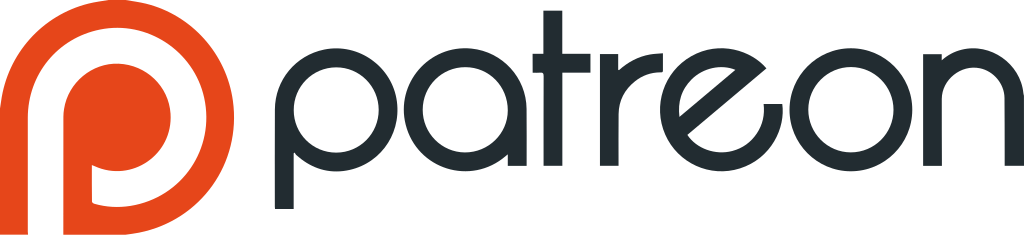
What is Patreon?
Patreon is a platform designed to help creators-such as artists, musicians, writers, podcasters, and many others-earn a steady income by offering exclusive content and rewards to their audience in exchange for financial support. Launched in 2013 by musician Jack Conte and developer Sam Yam, Patreon enables creators to receive monthly subscriptions from their fans, also known as patrons. In return, patrons gain access to a variety of benefits, including exclusive content, behind-the-scenes updates, early access to new work, and other personalized perks that aren’t available to the general public.
Patreon has quickly become one of the most popular platforms for creators to build a loyal community of fans who are willing to financially support their ongoing work. This system allows creators to earn a reliable income from their most dedicated followers while providing patrons with a direct, more personal connection to the creators they admire. The platform supports various types of subscriptions with different reward tiers, allowing creators to cater to fans with varying levels of support.
However, the subscription-based model also means that users may wish to cancel their support at any time, whether due to changes in their personal circumstances or because they no longer find the content compelling. The ability to unsubscribe or cancel a membership is one of the key features of Patreon, offering users the flexibility to make changes to their subscriptions as needed.
Why Cancel a Patreon Membership?
There are several reasons why a patron might choose to cancel their Patreon membership. These reasons can be personal, financial, or related to their overall satisfaction with the creator’s content. Understanding the most common reasons for cancellation can provide better insight into the dynamics of the platform and the relationships between creators and patrons. Here are some of the primary reasons users might decide to cancel their Patreon subscriptions:
- Financial Constraints: Patrons may cancel their subscriptions due to financial changes, unexpected expenses, or a need to cut non-essential costs. Patreon’s flexibility allows them to adjust support as needed.
- Content Satisfaction: If the creator’s content no longer aligns with a patron’s interests or expectations, they may cancel. Changes in content quality or frequency can also contribute to dissatisfaction.
- Lack of Engagement: Patrons value interaction with creators. A lack of communication or meaningful engagement can lead to frustration, prompting them to cancel their support.
- Switching to Another Creator: Patrons may decide to support a different creator or platform that offers more appealing content or rewards, leading them to cancel their current membership.
- Temporary Support: Some patrons support creators for specific projects or campaigns. Once the project is completed, they may cancel their subscription as the purpose of their support has been fulfilled.
Patrons can cancel their subscriptions at any time, regardless of the reason, giving them the freedom to stop supporting a creator when it no longer serves their interests or financial situation. By doing so, they can also explore new content and creators that better fit their preferences. The ability to unsubscribe from Patreon offers users control over their spending and content consumption, empowering them to make informed decisions.
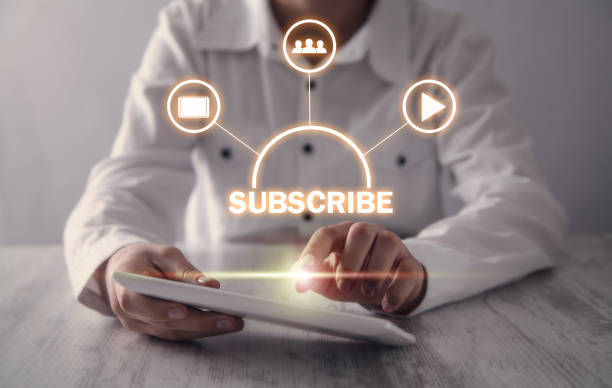
How to Cancel Your Patreon Subscription via Desktop (Website)
Canceling a Patreon subscription is a simple process, whether you are using the desktop website or the mobile app. Below, we’ll walk you through the step-by-step process for both platforms to ensure you can easily manage and cancel your Patreon membership whenever necessary. Follow these detailed steps to cancel your Patreon subscription using the desktop website:
Log in to Your Account
To begin the cancellation process, you’ll need to log into your Patreon account:
- Visit the Patreon website: Open your preferred web browser and navigate to Patreon.com.
- Log into your account: In the top-right corner of the homepage, you will see a “Log in” button. Click it and enter your credentials (email address and password). If you’ve forgotten your login details, you can use the “Forgot your password?” option to reset your account information.
Once you’ve logged in, you will be ready to manage your subscriptions.
Access Membership Settings
After logging in, you’ll need to access your account settings to manage your memberships:
- Open the profile menu: Once logged in, locate your profile picture in the top-right corner of the page. Click on your profile picture to open a drop-down menu.
- Select “My Memberships”: In this menu, you’ll see a variety of options, including “Account settings” and “My Memberships.” Click on “My Memberships” to proceed to the section where all of your active subscriptions are displayed.
You will now be able to see a list of creators you are supporting and proceed with cancellation.
Find the Membership to Cancel
Now that you’re in the My Memberships section, you can choose which subscription to cancel:
- Locate your active subscriptions: You will now see a list of the creators you are currently supporting. Each active membership will be shown with the creator’s name and the tier you are subscribed to.
- Choose the membership: Scroll through the list of creators and find the one you wish to cancel. Click on the “Edit or Cancel Payment” button next to the relevant creator to open the cancellation options.
Edit or Cancel Payment
Once you’ve selected the membership to cancel, you’ll be able to edit or cancel your payment:
- Click on “Edit or Cancel Payment”: After selecting the membership you want to cancel, you will be taken to a page that shows your current payment method and billing details. Look for the “Edit or Cancel Payment” link, which will allow you to proceed with the cancellation.
- Review your payment details: Before proceeding, ensure that you are canceling the correct membership. Check your payment cycle (monthly or per-creation) and the benefits you are receiving.
If everything looks correct, you can proceed with the cancellation.
Confirm Cancellation
Once you’re ready to cancel the subscription, the next step is confirming your decision:
- Choose “Cancel Membership”: After clicking the “Edit or Cancel Payment” link, a pop-up will appear asking if you’re sure you want to cancel the membership. Click the “Cancel Membership” button to confirm your decision.
- Final confirmation: You will be asked one last time to confirm your cancellation. Once you confirm, your subscription to the creator will be canceled immediately, and you won’t be charged for the next billing cycle.
Optional: Provide Feedback
Patreon may ask you for feedback on why you’re canceling your membership. While this is entirely optional, providing feedback can help creators improve their content and better understand the needs of their audience.
- Reason for cancellation: Patreon may prompt you to provide a reason for your cancellation. This step is optional, but if you wish, you can select from a list of predefined reasons, such as financial constraints, dissatisfaction with content, or simply wanting to support a different creator.
- Submit feedback (optional): If you choose to provide feedback, simply select your reason and submit it.
Verify Cancellation
After you’ve completed the cancellation process, it’s essential to confirm that everything has been successfully processed:
- Ensure the membership is removed: Once your cancellation is confirmed, you will be returned to the “My Memberships” page. The canceled membership will no longer appear in your active subscriptions list.
- Confirmation email: Patreon will send a confirmation email to the address associated with your account, confirming that your subscription has been canceled. Keep an eye on your inbox for this confirmation.
Canceling your Patreon subscription via desktop is a quick and simple process. By following the outlined steps, you can easily manage and cancel any active subscriptions through the Patreon website. Once canceled, you will receive confirmation via email, ensuring your membership is properly ended, and you won’t be charged for the next billing cycle.
How to Cancel Your Patreon Subscription via Mobile App (iOS & Android)
If you prefer to cancel your Patreon membership using the mobile app, here are the steps for both iOS and Android devices:
Open the Patreon App
To begin the cancellation process via Mobile App, you’ll need to open it on your phone:
- Launch the Patreon app: Open the Patreon mobile application on your device. If you haven’t downloaded the app yet, you can get it from the App Store for iOS or Google Play Store for Android.
- Log into your account: Enter your email and password to log into your Patreon account. If you’re already logged in, you’ll be directed to your homepage.
Go to Your Profile
To begin the cancellation process on the mobile app, the first thing you need to do is access your profile. At the top-left corner of the screen, you’ll notice your profile icon, which represents your account. Tap on this icon to open a menu where you can manage your account settings, memberships, and other preferences. The profile menu contains several options, but for the purpose of canceling a subscription, you need to navigate to the “My Memberships” section.
Navigate to My Memberships
After tapping on your profile icon, the menu will display different options. From this list, select “My Memberships”. This section is where you can view all the creators you are currently supporting through your Patreon subscription. It displays a list of active memberships, so you can easily find and manage your subscriptions. Once you tap on “My Memberships,” you will be directed to a screen that provides an overview of all your ongoing subscriptions, showing you the names of the creators, along with the specific tiers to which you are subscribed.
Find the Creator
Once you are in the My Memberships section, you’ll see a list of the creators that you are currently supporting. This page makes it easy to browse through your active subscriptions and locate the one you wish to cancel. Scroll through the list of creators until you find the one you want to unsubscribe from. When you find the creator, look for the pencil/edit icon next to their name. This icon allows you to access the membership details for that particular creator. Tapping on this icon will open up a page where you can review the subscription details and proceed with canceling the membership.
Cancel the Membership
- Tap “Edit or Cancel Payment”: Once you have accessed the creator’s membership page, tap the “Edit or Cancel Payment” link.
- Confirm cancellation: You will be asked to confirm your cancellation. Tap the “Cancel Membership” option to finalize the process.
- Billing cycle: Like the desktop version, once you cancel, you will still have access to the creator’s content until the end of the current billing cycle. You won’t be charged for the next billing cycle.
Ensure Cancellation is Complete
- Verify cancellation: After canceling, go back to “My Memberships” to confirm that the canceled creator no longer appears in your active subscriptions list.
- Confirmation email: Similar to the desktop process, Patreon will send you an email confirming the cancellation of your membership. Ensure you receive this email for your records.
Both the desktop website and mobile app provide a simple and clear process for canceling your Patreon subscription. Whether you’re managing your subscriptions on a desktop or mobile device, the steps are straightforward and ensure that you can easily stop payments and access to content when needed. By following these steps, you can manage your subscriptions with confidence and avoid any future charges from Patreon.

Discover Fanspicy: The Perfect Alternative to Patreon
If Patreon isn’t quite the platform for you, Fanspicy might be exactly what you’re looking for. Whether you’re a creator seeking more control over your content and earnings or a fan wanting a more interactive experience, Fanspicy offers a powerful alternative. Here’s why Fanspicy is the ideal choice for creators who want to take their content-and earnings-to the next level:
Higher Earnings, Lower Fees
Unlike other platforms that take a large portion of your earnings, Fanspicy ensures you get to keep the majority of what you earn. You receive 80% of your subscription, post sales, and DM earnings. For top creators, the platform reduces the fee to just 6%, allowing you to keep 94% of your earnings. This makes it easier for you to keep more of what you create and grow your income faster.
Flexible Payment Methods
Fanspicy offers alternative payout options to suit your needs. Whether you prefer wire transfers, PayPal, Paxum, or even cryptocurrency, we make sure you get paid your way. You have full control over how and when you receive your earnings, giving you a hassle-free payment experience.
Stream Live and Engage with Your Fans
On Fanspicy, you can stream live, connect with your audience in real-time, and earn instantly. Going live is a great way to boost your popularity, build deeper connections with your fans, and increase your earnings through live interactions. The more you engage with your audience, the more you’ll be rewarded!
Break Language Barriers with Auto-Translate
With Fanspicy’s auto-translate feature, you can easily communicate with fans from around the world. This feature automatically translates your messages into the fan’s preferred language, allowing you to break down communication barriers and expand your audience globally. Whether you’re typing in English, Portuguese, or any other language, your fans will receive your message accurately in their language.
Add Your Link to Social Media
Boost your conversions and reach a wider audience by adding your Fanspicy link directly to your social media accounts like Instagram, TikTok, and Snapchat. With our safety script, you can share your link without worrying about account bans or restrictions. Fanspicy ensures your social media presence is both secure and effective in driving traffic to your content.
Creative Freedom Without Limits
Fanspicy is all about creative freedom. You can sell anything from art to photography to exclusive videos and live streams. Our platform supports creators without imposing restrictions on content. You’re free to express your creativity, share your passions, and earn by doing what you love-all without any limits.
Why Wait? Join Fanspicy Today!
Fanspicy is more than just a platform-it’s a community of creators and fans who connect, engage, and support each other. Whether you’re looking to boost your popularity, increase your earnings, or connect with a wider audience, Fanspicy gives you the tools to succeed. Join us today, and take control of your content and income in a way you never could before with Patreon.
Conclusion
Unsubscribing from Patreon is a quick and straightforward process, whether you are using the website or the mobile app. The platform gives users control over their subscriptions, allowing them to cancel memberships at any time with minimal effort. By following the outlined steps, patrons can ensure they don’t incur any unexpected charges and maintain access to exclusive content until the end of the current billing cycle. Whether you decide to cancel due to financial reasons, lack of content satisfaction, or a shift in your support priorities, the process is simple and transparent.
It’s also worth noting that patrons can easily rejoin any creator at any time if they choose to re-engage with content they find compelling. Patreon’s flexibility in this regard allows users to manage their subscriptions and finances on their terms. In case of difficulties, Patreon’s support team is available to assist, ensuring a seamless experience for everyone involved.
FAQ
1. Can I get a refund if I cancel my Patreon subscription?
No, Patreon does not provide refunds for canceled memberships. However, you can contact the creator directly to discuss any concerns about a refund or unresolved issues.
2. Will I lose access to creator content immediately after cancellation?
No, you will continue to have access to the content until the end of your billing cycle. After that, you will lose access to patron-only content unless you re-subscribe.
3. Can I cancel my membership in the middle of a billing cycle?
Yes, you can cancel at any time. If you cancel mid-cycle, your membership will remain active until the next billing date, and you will not be charged for the following month.
4. Can I pause my Patreon membership?
Patreon does not offer a direct pause feature for patrons. You would need to cancel your membership and resubscribe when you’re ready to rejoin.
5. Can I reactivate my membership after canceling it?
Yes, you can easily reactivate your membership at any time by returning to the creator’s page and selecting the desired tier again.
6. Will I still be billed if I cancel before the next billing cycle?
No, if you cancel your membership before the next billing cycle, you will not be charged for the next period. You will still have access to content until the end of the current billing period.