Table of Contents
Patreon provides a way for creators to earn revenue directly from their supporters through recurring memberships. However, there may be situations where you need to cancel a membership—whether to manage your finances, switch to supporting another creator, or simply reduce the number of active subscriptions. This guide will walk you through everything you need to know about canceling a Patreon membership, with easy-to-follow instructions for both desktop and mobile users.

What Is Patreon?
Patreon is a widely used platform that allows creators to receive financial support from their audience through a subscription-based model. Musicians, artists, writers, podcasters, and many other types of creators use Patreon to connect with supporters who pay a recurring fee in exchange for exclusive content, behind-the-scenes insights, or other perks.
For fans, Patreon offers an opportunity to access unique content that isn’t available elsewhere while supporting their favorite creators. Memberships come in different tiers, each offering varying levels of rewards. While it’s a great way to engage with creative work, there may come a time when you decide to cancel your Patreon subscription—whether due to budget constraints, changing interests, or simply taking a break.
Understanding Patreon Memberships
Before proceeding with cancellation, it’s essential to understand how Patreon memberships function. The platform provides different subscription tiers, each offering unique levels of engagement and exclusive benefits.
Subscriptions for Creators
Patreon has three main subscription models for creators: Commerce, Pro, and Premium. Each option provides a range of tools to help creators manage memberships, sell digital content, and expand their audience.
- Commerce (5% of earnings): Designed for creators who want to sell digital products directly without recurring memberships. Ideal for those offering one-time purchases such as videos, podcasts, or artwork.
- Pro (8% of earnings): Geared toward creators offering recurring memberships with exclusive perks. This tier includes tools to engage patrons and manage multiple membership levels.
- Premium (12% of earnings): Suited for larger-scale creators and teams looking to expand their business. It includes all Pro features along with additional tools for enhanced management.
Membership Tiers for Patrons
Patreon allows creators to establish different subscription levels, tailoring their content to a diverse audience. These membership tiers generally follow a structure like:
- Basic Supporter: An affordable option providing access to general updates, early content releases, and community discussions.
- Mid-Level Tier: Offers enhanced rewards such as exclusive content, behind-the-scenes materials, or bonus features. Many creators include interactive experiences or merchandise at this level.
- Premium Tier: Provides the most exclusive perks, which may include personalized content, direct interactions with the creator, or signed merchandise.
Regardless of the tier, canceling a membership follows the same process. If you no longer wish to support a creator, canceling ensures that no further charges occur at the end of the current billing cycle.
Key Things to Know Before Canceling
Before canceling your Patreon membership, consider these important points:
- Billing Cycle Impact: You won’t be billed again after cancellation, but you’ll retain access to content until the current billing period ends.
- Per-Content Charges: If a creator charges per piece of content instead of a flat monthly rate, you might still see charges for content published before cancellation.
- Multiple Accounts: If you’re unable to find a membership you’re paying for, you may have another Patreon account under a different email. Reset your password and check other email addresses to locate forgotten subscriptions.
- Free Membership Option: Even after cancellation, you can follow creators for free, receiving updates without a paid membership.
Once you understand these details, you can confidently proceed with canceling your Patreon membership. Below is a step-by-step guide for both desktop and mobile users.
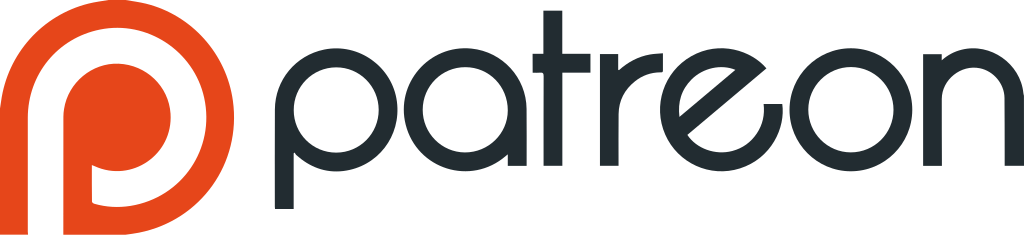
How to Cancel Your Patreon Membership on Desktop
Canceling a Patreon membership on a desktop is a simple and straightforward process. Whether you’re pausing support, switching to another creator, or managing your expenses, follow these steps to cancel your membership easily.
Step 1: Log into Your Patreon Account
Open your web browser and go to www.patreon.com. Log in with your email and password. If you’re already logged in, ensure you are using the correct account, especially if you manage multiple profiles.
Step 2: Access Account Settings
Click on your profile icon in the upper right corner of the screen. A dropdown menu will appear—select Settings to open your account details.
Step 3: Navigate to the Memberships Section
Inside the settings menu, look at the left-hand sidebar and find the Memberships tab. Click on it to view a list of all the creators you are currently subscribed to.
Step 4: Choose the Membership You Want to Cancel
Locate the creator whose subscription you want to cancel. Next to their name, you’ll find an Edit button. Click on it to access the options for modifying or canceling your subscription.
Step 5: Initiate the Cancellation
In the membership management section, look for the Cancel Membership option. Click on it to start the cancellation process. Some creators may include a survey asking why you are canceling, but filling it out is optional.
Step 6: Confirm the Cancellation
A confirmation message will appear, asking if you’re sure you want to cancel your subscription. Confirm your decision, and the cancellation will be processed. You won’t be charged again after the current billing cycle ends, but you will continue to have access to the creator’s content until that period expires.
How to Cancel Your Patreon Membership on the Mobile App
If you manage your Patreon subscriptions on a mobile device, you can cancel your membership directly from the Patreon app. The process is quick and works for both iOS and Android devices.
Step 1: Open the Patreon App
Launch the Patreon app on your smartphone or tablet. If you haven’t installed it yet, download it from the Apple App Store (iOS) or Google Play Store (Android), then log in with your email and password.
Step 2: Access Your Profile
Tap on your profile icon in the upper right corner of the screen. This will open your account settings, where you can manage your active memberships.
Step 3: Navigate to “My Memberships”
Within the settings menu, tap on My Memberships to view a list of all the creators you currently support.
Step 4: Select the Membership You Want to Cancel
Scroll through the list and find the creator whose membership you want to cancel. Tap on their name or profile icon to open the subscription details.
Step 5: Edit or Cancel the Subscription
Look for the Edit or Cancel Payment option within the membership details. Tap the pencil icon next to the creator’s name to access the modification options.
Step 6: Proceed with the Cancellation
Scroll down and tap the Cancel Membership button. A confirmation message will appear, asking if you want to proceed.
Step 7: Confirm the Cancellation
Confirm your cancellation to complete the process. Your membership will end, and you won’t be charged in the next billing cycle. However, you will retain access to the creator’s content until the end of the current billing period.

Key Differences Between Desktop and Mobile Cancellation
While both desktop and mobile versions of Patreon provide similar steps for canceling a membership, there are a few notable differences between the two platforms.
Interface Layout
The desktop version features a sidebar navigation system, making it easier to access different settings at a glance. In contrast, the mobile app relies on icons and drop-down menus, adjusting the layout to fit smaller screens. While the steps to cancel a membership remain the same, the user interface is adapted to suit each platform’s design.
On-the-Go Access
The mobile app is more convenient for users who manage their subscriptions on the go, allowing quick access to account settings from anywhere. On the other hand, the desktop version provides a more detailed view of membership data, making it ideal for users who prefer a broader overview of their account.
Regardless of whether you use desktop or mobile, Patreon has streamlined the cancellation process to ensure that users can efficiently manage their subscriptions on any device.
How to Cancel Auto-Renewal for Annual Memberships
Patreon allows users to sign up for annual memberships, which automatically renew at the end of each year unless canceled. This option helps supporters save on monthly fees while committing to a creator for an extended period. However, if you decide not to continue, it’s essential to cancel the auto-renewal before the renewal date to avoid being charged for another full year. The good news is that stopping auto-renewal is a simple process that can be completed on either the desktop site or mobile app.
Step 1: Log into Patreon
Begin by logging into your Patreon account through the website or mobile app. Enter your email and password to sign in. If you’re already logged in, verify that you are using the correct account, especially if you manage multiple profiles.
Step 2: Access Membership Settings
Once logged in, navigate to the settings section of your account.
- On the desktop version, click on your profile icon in the top-right corner and select Settings from the dropdown menu.
- On the mobile app, tap on your profile picture to open your account options. Then, find and select the Memberships tab to view your active subscriptions.
Step 3: Select the Membership to Modify
In the Memberships tab, locate the annual membership you want to stop from auto-renewing. If you support multiple creators, scroll through the list to find the correct one. Next to each membership, there will be an Edit button—click or tap it to access the membership settings.
Step 4: Cancel Auto-Renewal
Inside the membership management section, look for the option labeled Edit or Cancel Payment and click on it. This will allow you to turn off auto-renewal for your annual membership.
A confirmation prompt will appear, asking you to confirm the cancellation. Once confirmed, the membership will no longer renew automatically when the current subscription period ends.
After completing this process, you will still have full access to the creator’s content until the end of your paid subscription year, allowing you to enjoy the benefits until your term expires.

Important Considerations When Canceling Auto-Renewal
Before canceling auto-renewal, keep these key points in mind:
No Immediate Cancellation
Canceling auto-renewal does not revoke access to the creator’s content immediately. You will continue to receive all benefits until the end of your current subscription period.
Check the Renewal Date
It’s a good practice to check the exact renewal date of your annual membership, especially if the renewal is approaching soon. This ensures that you cancel before being charged for another year.
Reactivating Membership
If you change your mind after canceling auto-renewal, you can always resubscribe to the creator at a later time. However, the membership tiers and perks may have changed, so you might not receive the same benefits or pricing as before.
Confirmation Email
After successfully canceling auto-renewal, Patreon typically sends a confirmation email to the address associated with your account. This serves as proof that the cancellation was completed. Keep this email for your records in case you need to reference it later.
Troubleshooting Common Issues
Sometimes, users encounter problems when trying to cancel their Patreon membership. Below are some common issues and their solutions.
I Canceled, but I’m Still Getting Charged
If you have canceled your membership but still see charges, there are a few possible reasons:
- You may have multiple Patreon accounts linked to different email addresses. Check if you have another account by resetting your password and reviewing alternate email accounts.
- The cancellation process may not have been fully completed. Ensure that you followed all steps, including confirming the cancellation.
- Review your Membership History in your account settings to verify your subscription status.
If the issue persists, contact Patreon support for further assistance.
I Can’t Find My Membership
If you’re unable to locate a membership you know you’re paying for, there are a few possible explanations:
- The membership may have already been canceled. Once a membership is canceled, the creator no longer appears on your Memberships page. However, you can verify your past payments by checking your Billing History in the account settings.
- You may have another Patreon account linked to a different email. To check, visit the password reset page and enter any alternate emails you may have used.
Refund Policy
Patreon generally does not offer refunds for canceled memberships. When you cancel, you retain access to the creator’s content until the end of the current billing period, but you will not receive a refund for any unused time.
This applies to both monthly and per-creation billing models, so keep in mind that canceling does not automatically result in a refund. However, if you believe you qualify for a refund due to a specific issue, you can contact Patreon support, but refunds are typically granted only in exceptional cases.
Conclusion
Canceling a Patreon membership is a straightforward process, whether using the desktop website or mobile app. By following the outlined steps, you can easily manage your subscriptions and prevent future payments. Whether you’re reducing expenses or taking a break from supporting a creator, Patreon ensures that you can still access content until the end of your billing cycle.
If you experience issues such as unexpected charges or difficulty locating your membership, there are solutions available to help resolve them. Additionally, Patreon allows you to follow creators as a free member, so even after canceling, you can continue receiving updates without paying for a subscription.
