Table of Contents
If you need to cancel your Patreon membership, whether it’s a paid or free subscription, this guide provides step-by-step instructions for both desktop and mobile users. Follow the detailed steps below to manage your Patreon subscriptions effectively.
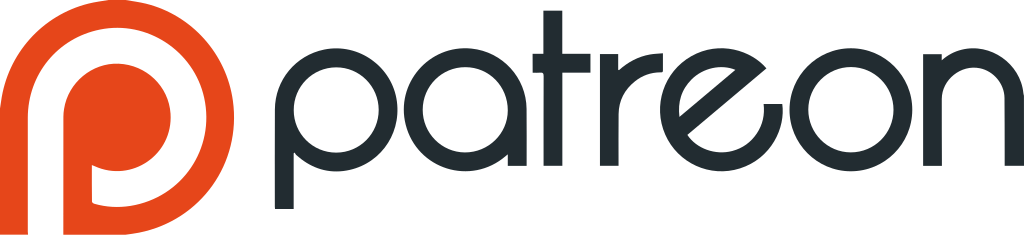
Important Notes Before Cancelling Your Patreon Membership
Before you proceed with canceling your Patreon membership, it’s important to keep a few key points in mind to ensure the process goes smoothly. Here’s a more detailed look at each note:
If You See Unfamiliar Charges or Can’t Locate Your Membership, Reset Your Password
If you notice charges on your account that you don’t recognize or if you’re having trouble locating your active membership, it’s possible that you have more than one account associated with Patreon. In these cases, it’s recommended to reset your password to ensure you are logged into the correct account. Sometimes, users may have multiple accounts and might be unaware that they are being billed on a different one. By resetting your password, you can ensure that you access all relevant memberships and subscriptions tied to your email address.
If after resetting your password, you still cannot locate a membership or notice unexpected charges, it could indicate that someone else has gained access to your account. In such situations, immediately change your password and review your payment history for any unauthorized transactions.
Patreon Support Is Available to Assist You
If you find yourself unable to cancel your membership or have any concerns about charges that don’t seem right, Patreon’s customer support team is there to assist you. They can help guide you through the cancellation process if you’re experiencing issues, and they can also assist you in resolving any billing or membership-related problems. Patreon’s support team can be reached by submitting a request directly through the website, where you can explain the problem you’re facing.
Additionally, if you have any questions regarding how your membership is billed, how to adjust your subscription, or why certain charges have occurred, the support team can help clarify these details. They can also assist if you’re unsure whether you’re still subscribed to a creator, or if your cancellation request hasn’t been processed properly.
Canceling a Membership Does Not Delete Your Patreon Account
It’s important to note that canceling your membership will not automatically delete your Patreon account. If you no longer wish to use your account or if you want to remove all your data from Patreon entirely, you must request an account deletion. Canceling a membership simply means that you will stop being charged for future payments, but your account and any associated content will remain active unless you specifically request deletion.
If you decide to completely delete your account, you can do so by contacting Patreon’s support team or following the steps outlined in the Patreon Help Center for account deletion. Remember, this is a permanent action-once your account is deleted, it cannot be recovered, and all your data, including memberships and associated content, will be removed from the platform.
How to Cancel a Paid Patreon Membership
Cancelling a paid membership on Patreon is a simple process, and you can easily do it either on the desktop site or the mobile app. Below, you’ll find detailed instructions for both methods, ensuring that you can cancel your subscription without any hassle.
Canceling on Desktop
Canceling your Patreon membership on desktop is a straightforward process that can be completed in just a few simple steps. Whether you’re no longer interested in supporting a creator or want to stop recurring payments, this guide will walk you through the steps to easily cancel your membership. Follow the instructions below to ensure your subscription is successfully canceled and you stop any future charges.
Log in to Your Patreon Account
The first step is to log in to your Patreon account by visiting Patreon’s website. Make sure you’re using the correct credentials and accessing the account associated with the membership you want to cancel.
Switch to Your Member Profile
Once you’re logged in, check if you are on your member profile (if you have both creator and member accounts). You can quickly switch to your member profile by clicking on your profile picture in the bottom-left corner of the screen. A drop-down menu will appear where you can select your member account.
Access Settings
After confirming that you’re on your member profile, click on the Settings icon (it looks like a gear) located in the left-side menu of your screen. This will take you to your account settings, where you can manage your subscriptions and personal details.
Navigate to the Memberships Tab
Inside your settings, locate and click on the Memberships tab. This is where all the memberships you’ve subscribed to will be listed. You will be able to see the active subscriptions tied to your account.
Locate the Membership You Want to Cancel
Scroll through your memberships and find the specific one you wish to cancel. Once located, click on the View Details button next to that membership. This will open more detailed information about your current subscription with the creator.
Click “Cancel Membership” and Confirm the Cancellation
After viewing the details, you will see a Cancel Membership button. Click on this, and a pop-up or confirmation message will appear. You will need to confirm your decision to cancel the membership. This ensures that you are sure about ending your subscription.
Choose Your Future Membership Option
Patreon will ask if you’d like to remain connected to the creator as a free member or if you prefer to fully disconnect.
- If you want to still receive updates or follow the creator without the paid membership, toggle the option to stay connected as a free member.
- If you no longer wish to follow the creator, toggle this option off and proceed. Then, click Save and Continue to confirm your cancellation.
Complete the Exit Survey (Optional)
After canceling, Patreon will offer an exit survey where you can provide feedback about your reasons for leaving. This step is entirely optional, but your feedback can help creators improve their content or understand why people unsubscribe.
Get Support If Needed
If you encounter any issues during the cancellation process, or if the option to cancel isn’t showing up, Patreon’s support team is available. You can submit a request for assistance through their help center, and a support agent will guide you through the steps to resolve the issue.

Canceling on the Patreon Mobile App
Canceling your membership on the Patreon mobile app is just as easy, and it can be done in a few simple steps:
Open the Patreon App and Log in
Open the Patreon app on your mobile device. Log in with the account details associated with your paid membership. Make sure you’re logged into the correct account.
Access Your Settings
Once logged in, tap your profile picture in the bottom right corner of the screen. This will open a menu where you can access various settings and account management options.
Select Memberships
From the settings menu, select the Memberships option. This will take you to the section where you can view all of your active memberships with creators.
Find the Membership You Want to Cancel
Scroll through your active memberships until you find the one you want to cancel. Tap on the membership to view its details.
Tap “Cancel Membership” and Confirm
Once you’ve opened the details of the membership, tap the Cancel Membership option. A confirmation prompt will appear to ensure that you want to cancel the subscription. Confirm your choice to proceed with the cancellation.
Decide Your Future Status
After canceling, you will be asked whether you want to stay connected as a free follower or completely disconnect from the creator. Choose the appropriate option:
- If you still want to receive updates or follow the creator without paying, toggle the option to remain a free follower.
- If you wish to leave the creator’s page entirely, toggle off the option to disconnect completely.
By following these easy steps on desktop or mobile, you will have successfully canceled your paid membership with Patreon. If you run into any issues, don’t hesitate to contact Patreon’s support team for assistance.
How to Cancel a Free Patreon Membership
If you are subscribed to a free membership and no longer wish to receive updates, posts, or content from a creator, you can easily cancel your free subscription. Here’s how you can do it on both the desktop website and the Patreon mobile app.
Canceling on Desktop
Canceling your Patreon membership on desktop is a quick and easy process. Whether you’re no longer interested in a particular creator’s content or want to stop future charges, the following steps will guide you through how to cancel your subscription directly from your computer. Simply follow the instructions below to ensure that your membership is successfully canceled.
Log in to Your Patreon Account
Start by logging into your Patreon account at Patreon’s website. Ensure you’re signed into the correct account associated with the free membership you want to cancel.
Switch to Your Member Profile (if Needed)
If you have multiple profiles (for example, if you’re also a creator), ensure you’re viewing your member profile. You can switch profiles by clicking on your profile picture in the bottom-left corner of the screen. This will open a drop-down menu where you can select your member account.
Access Your Settings
Once you’re on your member profile, click on the Settings icon (gear symbol) in the left-side menu. This will open your account settings, where you can manage various details about your membership and preferences.
Navigate to the Memberships Tab
Inside the settings menu, locate and click on the Memberships tab. This section will display all of your active memberships, including any free subscriptions you have to creators on Patreon.
Locate the Free Membership You Want to Cancel
In the Memberships tab, you will see a list of creators you follow, along with the type of membership you have (free or paid). Find the free membership you wish to cancel, and then click on the More (three dots) icon next to it. This will open a small dropdown menu with additional options.
Click “Cancel Membership” to Remove the Free Subscription
After clicking the More icon, you will see the option to Cancel Membership. Click this option to remove your free subscription. A confirmation prompt may appear asking you to verify your choice.
Once confirmed, your free membership to the creator will be canceled, and you will no longer receive updates, posts, or any exclusive content associated with that subscription.
Canceling on the Patreon Mobile App
Canceling your Patreon membership on desktop is a quick and easy process. Whether you’re no longer interested in a particular creator’s content or want to stop future charges, the following steps will guide you through how to cancel your subscription directly from your computer. Simply follow the instructions below to ensure that your membership is successfully canceled.
Open the Patreon App and Log in
Launch the Patreon app on your mobile device and log in with your credentials. Make sure you’re signed into the correct account.
Tap Your Profile Picture
After logging in, tap your profile picture in the bottom-right corner of the screen. This will open your account settings where you can manage your subscriptions and profile details.
Navigate to the Memberships Section
In the settings menu, select Memberships. This section will display all of your active subscriptions, including any free memberships to creators on Patreon.
Find the Free Membership You Want to Cancel
Scroll through your memberships and locate the free subscription you no longer wish to follow. Once you find it, tap the More icon (three dots) next to the creator’s name to open a menu with more options.
Select “Cancel Membership”
From the options that appear, tap Cancel Membership. A prompt will appear asking for confirmation that you want to cancel the free subscription. Tap Confirm to finalize the process.

What Happens After Cancelling Your Free Membership?
Once you’ve canceled a free membership, you will no longer receive updates, posts, or exclusive content from the creator. However, canceling a free membership does not delete your Patreon account, and you can always rejoin the creator’s page if you change your mind in the future. Simply follow the same steps to subscribe again.
This flexibility allows you to stop following a creator temporarily and rejoin later without having to create a new account.

If Patreon Isn’t for You, Try Fanspicy: A New Way to Connect and Earn
If you’re looking for an alternative platform that offers seamless payouts, direct connections with fans, and higher earning potential, then Fanspicy could be exactly what you need. Fanspicy is an innovative platform designed for creators who want to showcase their talent, build a loyal fanbase, and earn money doing what they love. Unlike other platforms, Fanspicy keeps the majority of your earnings, offering a 20% platform fee (or 6% for top creators), allowing you to maximize your profits. With Fanspicy, you keep 80-94% of your income from subscriptions, post sales, and direct messages, while the platform takes care of payment processing and marketing you to the right audience.
Why Choose Fanspicy?
If you’re looking for a platform that offers more flexibility, higher earnings, and stronger connections with your fans, Fanspicy is the perfect alternative to Patreon. With its low fees, diverse payment methods, and global reach, Fanspicy provides creators with the tools they need to succeed and grow their audience while maximizing their earnings. Here’s why Fanspicy could be the right choice for you.
High Earnings and Low Fees
Fanspicy stands out by offering creators one of the best payout systems in the industry. With a standard 20% fee (and just 6% for top creators), you get to keep the lion’s share of your earnings. This is far more rewarding than many other platforms that take a larger cut.
Multiple Payment Methods
Whether you prefer PayPal, crypto, wire transfer, or Paxum, Fanspicy offers diverse payment options to suit your needs. This flexibility ensures that you can easily access your earnings, no matter your location or preferred payment method.
Global Reach with Auto-Translation
Fanspicy’s auto-translate feature breaks down language barriers, allowing you to communicate effortlessly with your audience worldwide. Whether you speak Portuguese, English, Spanish, or any other language, Fanspicy ensures your messages are perfectly translated, making it easier to build a global fanbase.
Create and Interact with Fans in Real-Time
Fanspicy gives you the opportunity to go live and engage with your followers instantly. Whether you’re sharing a behind-the-scenes look at your creative process or having a live chat with your fans, this interactive feature helps you form a deeper connection with your audience.
A Safe and Supportive Environment
With a focus on safety and community, Fanspicy allows you to share your content in a way that ensures your account remains secure and your connection with fans is authentic. The platform’s safety script ensures that your account won’t be banned when sharing links to your social media profiles, like Instagram, TikTok, and Snapchat.
Ready to Get Started?
If you feel like Patreon isn’t the right fit for you, and you’re looking for a platform that allows you to keep more of your earnings while building real connections with your fans, Fanspicy offers a flexible and rewarding alternative. Sign up today and start earning by doing what you love-whether you’re an artist, influencer, or content creator. Fanspicy makes it easy to showcase your talents, boost your popularity, and grow your income without limits.
So, if you’re looking for greater control over your earnings, more direct interaction with your fans, and a safe environment to share your content, Fanspicy could be the perfect platform for you. Join today and start building your community of loyal followers.
Conclusion
Cancelling your Patreon membership is a simple process that can be done quickly on both desktop and mobile devices. Whether you want to cancel a paid or free membership, following the step-by-step instructions ensures that your cancellation request is successfully processed. Remember, if you have any issues, Patreon’s support team is available to assist you.
It’s important to note that canceling your membership will stop any future payments, but you will still retain access to the content until the end of your billing cycle. If you decide to rejoin later, you can always resubscribe to your favorite creators. If you’re experiencing any problems with cancellation, or if you still have concerns about unexpected charges, be sure to reach out to Patreon’s customer support.
FAQ
1. What happens if I cancel my Patreon membership?
When you cancel, you will stop any future payments from being processed, but you will still have access to the content you’ve paid for until the end of your current billing cycle.
2. Can I get a refund after I cancel my membership?
Patreon typically does not offer refunds for past charges. However, refund policies may vary by creator, and you may need to reach out to them directly.
3. Can I pause my membership instead of canceling it?
Currently, Patreon does not offer a pause option for memberships. You will need to cancel your membership if you no longer wish to be charged, and you can always resubscribe later.
4. Will the creator know if I cancel my membership?
Yes, creators will be notified when a member cancels their subscription. Some may even contact you for feedback, though this is not mandatory.
5. What happens if I cancel right before my billing date?
If you cancel right before your billing date, you may still be charged if the payment is processed before your cancellation takes effect. To avoid this, it’s best to cancel at least 24 hours before your next billing date.